JSON Object
These are examples for using the JSON object in Lua to encode/decode and read and write JSON files.
Methods
Refer to the RapidJSON topic in Q-SYS Help for a list of methods and their descriptions.
Text Controller Setup
Drag in a Text Controller and name it JSON Encode/Decode. Add a Combo Box named Type, three Text Boxes named Input, Name and Version, and a Text Indicator named Output (see screenshot).
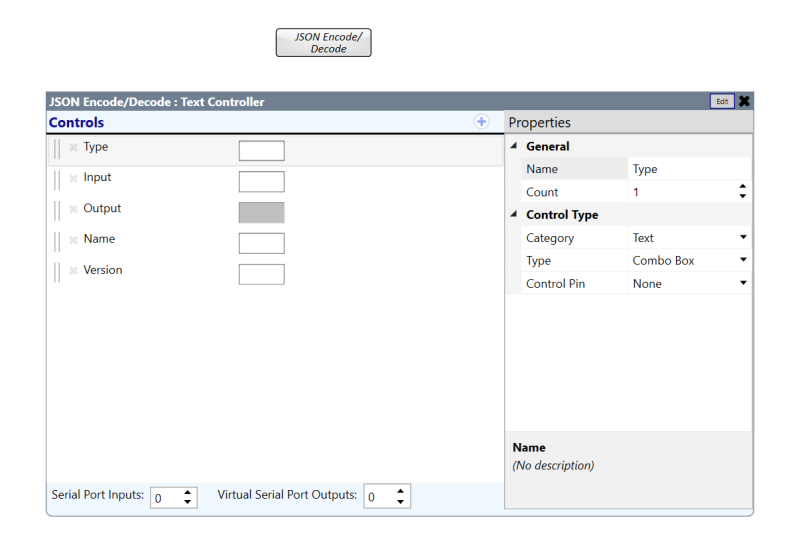
Next, copy the Example Code to the Text Controller.
-- Include
rapidjson = require("rapidjson") -- include the rapidjson library
-- Aliases
Name = Controls.Name
Version = Controls.Version
Type = Controls.Type
Input = Controls.Input
Output = Controls.Output
-- Constants
JSONChoices = {"Encode","Decode"} -- combobox choices
-- Functions
function ShowJSONVersion() -- gets and prints JSON version to text boxes
Name.String = rapidjson._NAME -- get rapidjson name
Version.String = rapidjson._VERSION -- get rapidjson version
end
function SetJSONChoices() -- set the combobox choices
Type.Choices = JSONChoices
if Type.String == "" then Type.String = "Select Encode or Decode" end
end
function ProcessData() -- process the string in the Input textbox
if Input.String ~= "" and Type.String ~= "Select Encode or Decode" then
if Type.String == "Encode" then
Output.String = rapidjson.encode(Input.String) -- encode the string in the Input textbox
elseif Type.String == "Decode" then
local data,err = rapidjson.decode(Input.String) -- decode the string in the Input textbox
Output.String = data==nil and err or tostring(data) -- prints data if valid or err if error
end
end
end
function Initialization() -- function called at the start of runtime
ShowJSONVersion()
SetJSONChoices()
ProcessData()
end
-- EventHandlers
Type.EventHandler = ProcessData -- calls process data when Type EventHandler is called
Input.EventHandler = ProcessData -- calls process data when Input EventHandler is called
-- Start at runtime
Initialization() -- calls Initialization at the start of runtimeUsing the Example
In the Type Combo Box, select “Encode” or “Decode”. Enter the string you would like to encode or decode into the Input Text Box and the result will populate in the Output box. The Name and Version Text Boxes will populate at the start of the script.
Text Controller Setup
Drag in a Text Controller and name it JSON Read/Write Files. Add two Text Boxes named Input and Name, a Combo Box named Location, and a Text Indicator named Output (see screenshot).
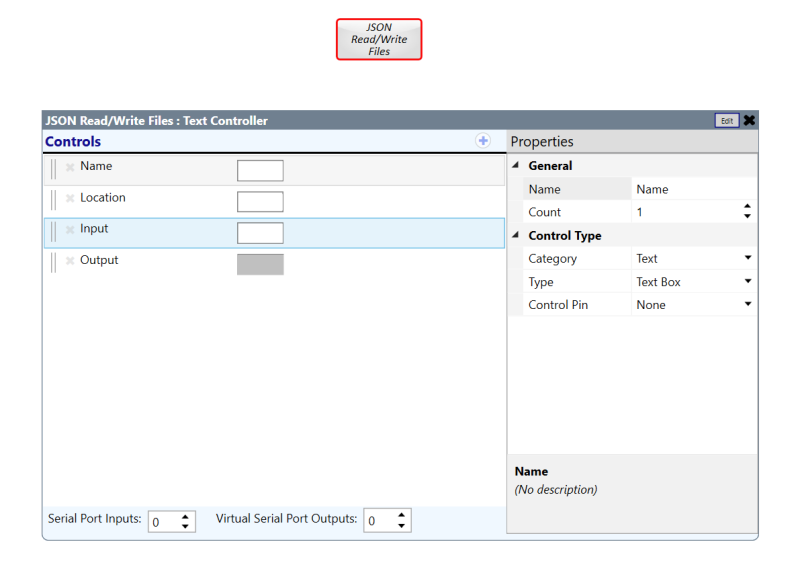
Next, copy the Example Code to the Text Controller.
-- Include
rapidjson = require("rapidjson") -- include the rapidjson library
-- Aliases
Name = Controls.Name
Location = Controls.Location
Input = Controls.Input
Output = Controls.Output
-- Constants
Locations = {"media", "design"} -- location choices
Location.Choices = Locations -- set location choices to the Location combobox
TestJSON = "{\"test\":test,\"Foo\":bar}" -- test JSON string that can be used
Warning = "Cannot write JSON file in emulation mode" -- warning used when in emulation
-- Functions
function WriteJSON(location) -- write JSON file
print("write json")
local location = Location.String
local name = Name.String
rapidjson.dump(Input.String, location.."/"..name) -- write JSON file to the location file path
Timer.CallAfter(function() ReadJSON(location) end,.5) -- call the ReadJSON function after .5 seconds and pass location
end
function ReadJSON(location) -- read JSON file
print("read json")
local name = Name.String
Output.String = tostring(rapidjson.load(location.."/"..name)) -- read JSON file and print it in the Output textbox
end
function Emulation(state) -- function to set controls disabled and throw warnings if in emulation modee
Input.IsDisabled = state -- IsDisabled state driven by emulation state
Location.IsDisabled = state -- IsDisabled state driven by emulation state
if state then Input.String, Location.String = Warning, Warning end -- throw warnings if in emulation mode
end
function Initialization() -- function called at the start of runtime
if Location.String == "" or Location.String == Warning then Location.String = "media" end -- set Location string if blank
if System.IsEmulating then -- conditional that calls Emulation() passing the emulation state and calls WriteJSON if not emulating
Emulation(true)
else
Emulation(false)
WriteJSON()
end
end
-- EventHandlers
Input.EventHandler = WriteJSON
Location.EventHandler = WriteJSON
-- Start at runtime
Initialization() -- calls Initialization at the start of runtimeUsing the Example
In the Location Combo Box, select “media” or “design”. Enter the name of the file in the Name Text Box and the file contents in the Input Text Box. The data from Input will be saved as Name in the Location folder on the Q-SYS Core processor.
Note: This file example does not work in Emulation mode.