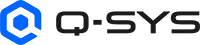Flex Out (I/O-Core 110f)
The Flex Channel feature on Core 110 Series processors provides eight audio channels that can be individually switched between line inputs and line outputs. The Flex Output Component provides the control and selection of the line-level outputs on the Core. The Flex Output component converts the processed digital signal to analog and provides software controls before and after the convertor. Connections are made using three-terminal 3.5mm Euro style connectors.
Note: The Flex Input and Output components are not for use with QSC DataPort amplifiers.
Inputs
Channels 1-8
By default, the Flex In component offers 8 Audio Inputs represented by a  circle, and traditional wiring is represented by a thin black line.
circle, and traditional wiring is represented by a thin black line.
Outputs
This component has no outputs available for this component.
Tip: For additional properties that are not listed, refer to the Properties Panel help topic for more information.
Each control listed in the Analog and Digital sections, are one per channel.
Flex I/O
Output
Changes the associated channel to a Flex Output channel.
To switch back to a Flex Input channel, you must enable the channel in the Flex Input component.
Analog
Peak Input Level (dB)
Measures Peak Output level to the output device.
Output Mode
Mutes the output after the D-A converter and before the output.
Max RMS Output Level (dBu)
Controls the analog RMS output level after the D/A converter. This level is typically set slightly lower than the destination's sensitivity or maximum input level in order to avoid clipping the signal of a power amplifier. Varies in direct proportion with Output Gain.
Output Gain (dB)
The amount of gain applied to the outgoing analog signal. Varies in direct proportion with the Max RMS Output Level.
Digital
Peak Output Level (dBFS)
Measures the Digital Signal level prior to the D/A converter.
Clip
Red LED indicating if the signal is being clipped.
Clip Hold
Holds the clip indication until manually cleared.
Invert
Inverts the audio signal.
Mute
Mutes the digital audio signal.
Gain (dB)
Controls the gain of the digital audio signal prior to the D/A converter.
Status
Component status is conveyed with the Status LED and Status box, which uses both color and text to indicate the current condition:
- OK: The device is functioning normally.
- Initializing: The device is in the process of a firmware, patch, or configuration update, or the design is starting.
- Compromised: The device is functioning, but a non-fatal problem exists. Refer to the Status box for details.
- Missing: The device cannot be discovered.
- Fault: The device is malfunctioning or is not properly configured. Refer to the Status box for details.
- Unknown: This status appears during a Core reboot (for example, during a firmware update), or when a design is being uploaded to the Core and before it has started running.
- Not Present: If applicable to the device, this status appears when the device is not connected to the network and its Is Required component property is set to 'No'. This status also appears if the device component's Dynamically Paired property is set to 'Yes', pairing has not been assigned in Core Manager, and the device component's Is Required property is set to 'Yes'. See Dynamic Pairing.
|
Pin Name |
Value |
String |
Position |
Pins Available |
|---|---|---|---|---|
|
Analog Level |
-120 to 20 |
-120 dB to 20 dB |
0.000 to 1.00 |
Output |
|
Clip |
0 1 |
false true |
0 1 |
Output |
|
Clip Hold |
0 1 |
false true |
0 1 |
Input / Output |
|
Digital Level |
-100 to 20 |
-100 dB to 20 dB |
0.000 to 1.00 |
Output |
|
Flex Output Enable |
0 1 |
false true |
0 1 |
Input / Output |
|
Gain |
-100 to 20 |
-100 dB to 20 dB |
0.000 to 1.00 |
Input / Output |
|
Invert |
0 1 |
normal invert |
0 1 |
Input / Output |
|
Max Level (dBu) |
-40 to 20 |
-40.0 to 20 |
0 to .988 |
Input / Output |
|
Mute |
0 1 |
unmute mute |
0 1 |
Input / Output |
|
Output Gain |
-31 to 0 |
-31 dB to 0 dB |
0.000 to 1.00 |
Input / Output |
|
Output Mute |
0 1 |
unmute mute |
0 1 |
Input / Output |
|
Status |
0 1 2 3 4 |
OK (green) Compromised (orange) Fault (red) Unknown (red) Updating (blue) |
0 0.250 0.500 0.750 1.00 |
Output |