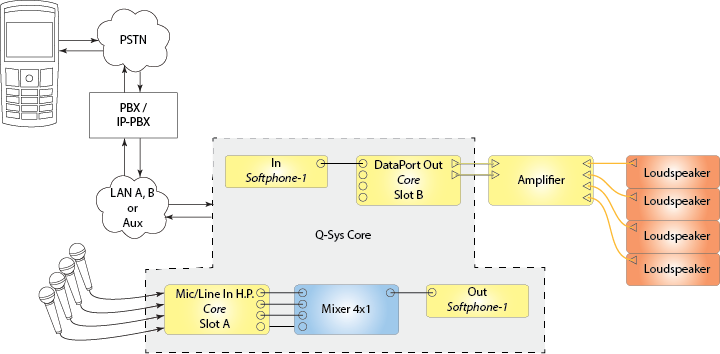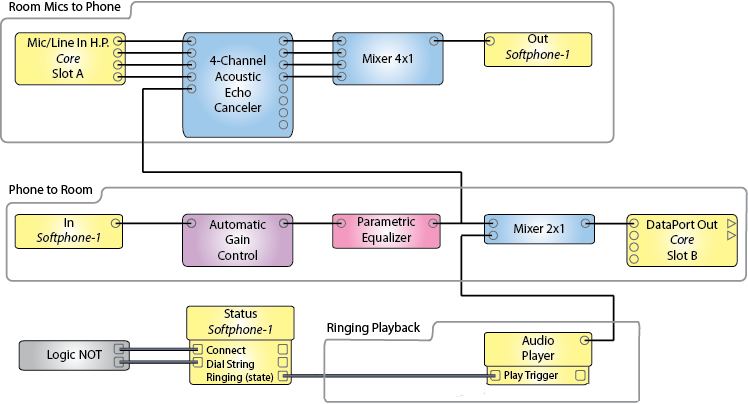|
Dial String
|
The number of the phone or device you are calling. This number is a text string entered by either the Keypad, keyboard, or using the Dial String Control Pin.
The “,” symbol can be used to insert a 1 second Soft Pause in the dial string. (For example, dial string “729 832 9502 ,,,,, 19327#”).
The “;” (semi-colon) symbol can be used to insert a Hard Pause into the dial string, to be used in conjunction with the ‘Continue with…’ feature described below (For example,dial string “729 832 9502 ; 19327#”)
NOTE: Do not use a comma (,) directly next to a semi-colon (;) or two semi-colons directly next to each other.
|
N / A
|
|
Backspace key
|
The Backspace key deletes the last character typed, and can continue deleting one character at a time.
|
N / A
|
|
Clear key
|
The clear key (X) clears the entire Outgoing dial digits field.
|
N / A
|
|
Progress
|
Displays the CID number, the CID name (if available), and the call status of the incoming call. You can display these separately using the corresponding Control pins.
|
N / A
|
|
DND button
(do not disturb)
|
Activating the DnD feature causes Q-SYS to ignore any incoming calls. If connected to an IP-PBX, that system handles the response given to the incoming caller. For example, busy signal, message, and so on.
|
Off / On
|
|
Disconnect button
(Hang Up/Ignore)
|
Press this button to disconnect the call.
|
N / A
|
|
Connect button
(Dial/Answer )
|
Enter the Outgoing dial string then press this button to initiate the call. If there is an incoming call, press this button to answer the call.
|
N / A
|
|
Off Hook LED
|
This LED indicates that your call is active. It lights when the call is connected, and goes off when you press the Hang Up key or the line is disconnected.
|
Off / On
|
|
Ringing LED
|
LED indicates that there is an incoming call, or there is an outgoing call waiting for the called party to answer.
|
Off / On
|
|
Call Control Call Connect Time
|
Digital readout of the time the call has been connected.
|
N / A
|
|
Auto Answer button
|
Enables and disables the Auto Answer feature. The button illuminates when the feature is active.
|
Off / On
|
|
after # rings
|
This parameter sets the number of rings before the Auto Answer feature answers the call.
NOTE: This control acts like a knob - click and drag to change, or key in the number of rings.
|
N / A
|
|
Keypad
|
This is a standard 12-key numeric keypad used to key in the Outgoing dial digits, or send DTMF while off hook. For example, you can enter additional numbers to navigate an answering system.
|
N / A
|
|
Continue with ...
|
The ‘Continue with …’ control is used to submit pre-defined DTMF digits after an active call triggers a Hard Pause to assist with navigating IVR’s and Conference Bridge dial in.
|
N / A
|
|
Simulate Incoming Call
|
Simulates an incoming call in Emulation mode to assist with development of UCI’s and 3rd party integration when Q-SYS hardware or SIP Server is not available.
|
N / A
|
|
Status LED
|
Multi-color LED giving the status of the Softphone.
|
N / A |
|
Status
|
This is a text field displaying details of the status of the Softphone. The color of this field matches the color of the LED.
|
N / A |