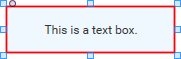
- Add a Text Block using the Text Block tool.
- Click the
 (Text Block tool) under Graphic Tools in the right-side pane.
(Text Block tool) under Graphic Tools in the right-side pane. - Click and hold the mouse button approximately where you want one corner of the Text Block to begin.
- Drag the mouse in the direction you wish, when the Text Block is approximately the size you want, release the mouse button. A box displays indicating the area in which the text is confined. This box is not visible when you de-select the Text Block.
- You can re-size the Text Block by clicking and holding one of the "handles" on the box and moving it appropriately. If you grab one of the corner handles, you can re-size the height and width at the same time. Pressing the Shift key constrains the height and width proportions.
- You can move the Text Block by clicking anywhere in the Text Block, and while holding the mouse button, move the box where you want it. If you double-click the Text Block, you enter the edit mode and cannot move or re-size the box until you exit the edit mode.
- Set the Properties for the Text Block.
- Position - Sets the position of the text block in the schematic. You can drag as needed, or enter specific coordinates.
- Size - Sets the size of the text block.
- Fill - Initially, the Text Block is transparent. The Fill changes the color of the background. Click the color sample in the Fill property to select from a panel of colors, or click the eyedropper then click an item in the Schematic or layout window having the color you want to use. After changing the color, you need to set the transparency of the background with the slider at the bottom of the color pallet.
- Corner Radius - Initially, the Text Block has square corners, the Corner Radius allows rounded corners. You can also adjust the corner radius for text boxes, group boxes, and controls using the corner radius handle.
- Stroke Width - Initially, the Text Block has no border, the Stroke Width must be set in order to have a border. Values are from 0 to 64.
- Text Color - Sets the color of the text using the color pallet.
- Size - Changes the font size (in pixels) for all text in the Text Block. The range is 6 to 64.
- Weight - Changes the font weight: Bold, Normal or Light for all text in the Text Block.
- Horizontal Alignment - Aligns the text horizontally in the Text Block: Left, Center or Right.
- Vertical Alignment - Aligns the text vertically in the Text Block. Bottom, Center, or Top
- Start typing.
- Pressing Enter gives a new line within the text box. The text continues on one line until the Enter key is pressed.
- Pressing the Tab or Esc key will select the text object.
- Pressing the Insert key toggles between inserting text and typing over text.
- Any characters are allowed.
- You cannot add graphics, for example, pictures, to a Text Block.
- When you're finished typing, click somewhere away from the Text Block to de-select it.
- To add another Text Block click the
 again and repeat the steps above.
again and repeat the steps above.
- Click the
- Selecting a Text Block
- Click the Text, or anywhere in the Text Block area.
- Using your mouse, drag a selection box around the Text Block.
- If you created a Text Block but did not enter any text, you cannot see the "box" unless it is selected. You can drag a selection box around the Text Block. It is recommended that you put at least some text in the Text Block before de-selecting it since it may be difficult to find once it is de-selected with no text entered.
- Editing the text in a Text Block
- Double-click anywhere in the Text Block.
- The text in the Text Block is selected. If you start typing, the text is replaced with what you are typing.
- You can click again at the point you want to make edits and add or delete as necessary.
A Header can be used to give a title to an area of your design, the entire design, and so on.

- Add a Header using the
 Header tool.
Header tool.
- Click the
 tool under Graphic Tools in the right-side pane. As you move the mouse cursor over the Schematic or UCI layout window, the cursor becomes a cross-hair pointer.
tool under Graphic Tools in the right-side pane. As you move the mouse cursor over the Schematic or UCI layout window, the cursor becomes a cross-hair pointer. - Click and hold the mouse button where you want one end of the header to be. You can make adjustments later, so this spot isn't critical.
- Drag the cursor in the direction you want the header to be. Release the mouse button when you're finished.
- You can resize the Header by clicking and holding one of the "handles" on the box and moving it appropriately. If you grab one of the corner handles, you can resize the height and width at the same time. Pressing the Shift key constrains the height and width proportions. Adjusting the height of the Header box does not change the "thickness" of the Header line, but you can use the height of the box for spacing between the Header and other objects.
- You can move the Header by clicking anywhere in the Header box, and while holding the mouse button, move the box where you want it. If you double-click anywhere in the Header box, you enter the edit mode and cannot move or resize the box until you exit the edit mode.
- Select the following Properties for the text as desired
- Fill - Changes the color of the text and box border. Click the color sample in the Fill property to select from a panel of colors, or click the eyedropper then click an item in the Schematic or layout window having the color you want to use.
- Size - Changes the font size (in pixels) for all text entered in the box. The range is 6 to 64.
- Weight - Changes the font weight: Bold, Normal or Light.
- Horizontal Alignment - Aligns the text for the box: Left, Center or Right. The text is always at the top.
- Click the
- Selecting a Header
- Click anywhere in the Header box.
- Click and drag a 'selection box' around the box.
- Click the text in the Header.
- Editing text in a Header
- Double-click anywhere in the Header box.
- The text in the Header is selected. If you start typing, the text is replaced with what you are typing.
- You can click again at the point you want to make edits and add or delete as necessary.
The Graphic Box is a means to visually group objects within a Q-SYS design, or UCI.
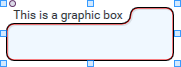
- Add a graphic box using the
 Group Box tool.
Group Box tool.
Note: The Graphic Box does not constrain any of the objects within its boundaries - if you move the box without selecting the objects inside the box's lines, the objects will not move with the box. Only the text associated with the box will move with the box.
- Click the Group Box tool under Graphic Tools in the right-side pane. As you move the mouse cursor over the Schematic or UCI layout window, the cursor becomes a cross-hair pointer.
- Click and hold the mouse button where you want one of the corners of the box to be. You can make adjustments later, so this spot isn't critical.
- Drag the box cursor in the direction you want the box to be. Release the mouse button when you're finished.
- You can resize the box by grabbing one of the "handles" on the box and moving it appropriately. If you grab one of the corner handles, you can resize the height and width at the same time, pressing the Shift key constrains the proportions.
- You can move the box by clicking around the edges of the box or clicking the text, and while holding the mouse button, move the box where you want it. If you click in the center of the box, it is de-selected. This is to make it easier to select and position controls in the box.
- Set the Properties for the Group Box as desired
- Position - Sets the position of the box in the schematic. You can drag as needed, or enter specific coordinates.
- Size - Sets the size of the box.
- Fill - Initially, the box is transparent. The Fill changes the color of the background. Click the color sample in the Fill property to select from a panel of colors, or click the eyedropper then click an item in the Schematic or layout window having the color you want to use. After changing the color, you need to set the transparency of the background with the slider at the bottom of the color pallet.
- Corner Radius - Initially, the box has a corner radius of 8, you can have a radius up to 300. You can also adjust the corner radius for text boxes, group boxes, and controls using the corner radius handle.
- Stroke Width - Initially, the box has a border or stroke width of 1, you can increase the size up to 64.
- Text Color - Sets the color of the text using the color pallet.
- Size - Changes the font size (in pixels) for all text in the Text Block. The range is 6 to 64.
- Weight - Changes the font weight: Bold, Normal or Light for all text in the Text Block.
- Horizontal Alignment - Aligns the text horizontally in the Text Block: Left, Center or Right.
- Vertical Alignment - Aligns the text vertically in the Text Block. Bottom, Center, or Top
- Select the box and start typing to add text to the box. You can change any of the text Properties after adding the text.
- To add another Group Box, click the
 and repeat the steps above.
and repeat the steps above.
- Selecting a Group Box
can be accomplished in one of the following ways.
- Click close to any of the outer edges of the box.
- Click and drag a 'selection box' around the box.
- Click the Group Box text.
- Editing text in a Group Box is accomplished by:
- Double-click the text in the Group Box.
- The text in the Group Box is selected. If you start typing, the text is replaced with what you are typing.
- You can click again at the point you want to make edits and add or delete as necessary.
- Adding objects to a Group Box.
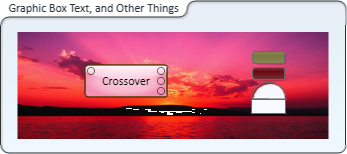
- Objects pasted or dragged into a Group Box are not connected to the box, but in front of the box. If you select only the box and move it, the objects do not follow the box unless the box and all the objects are selected.
- You can add controls, text, lines, headings, and boxes from the Control Panels of Q-SYS Components by either dragging, or copying/pasting them into the box area.
- You can add graphics from other applications by copying and pasting, or dragging them from the other application into the box area. For more information about inserting graphic files into a UCI, see Adding Images to a UCI Page.
You can create a polygon shape and assign a control to the shape, and when the shape is clicked the control changes state. In the example below, the treble clef is assigned to the Play button of the Audio Player. If it was in a design or UCI, clicking the treble clef sign would start playing the selected file. A Polygon can also be used to group an odd shaped section of your design or UCI.
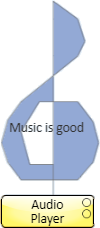
- Add a polygon using the
 Polygon tool.
Polygon tool.
- Click the
 tool under Graphic Tools in the right-side pane. As you move the mouse cursor over the Schematic or UCI layout window, the cursor becomes a cross-hair pointer.
tool under Graphic Tools in the right-side pane. As you move the mouse cursor over the Schematic or UCI layout window, the cursor becomes a cross-hair pointer. - Click and release the mouse button where you want the polygon to begin. You can make adjustments later, so this spot isn't critical.
- As you move your mouse around the Schematic or UCI, each time you click and release the mouse button, another point, or node, is created.
- To complete the shape, you can double-click the mouse button and the shape automatically closes from the point you double-clicked, to the beginning point of the polygon. The polygon is filled with the default fill color. (You cannot create an "open" polygon - the system automatically closes it.)
- Each of the nodes you created can be selected and moved, or deleted (press the Delete key).
- You can add new nodes by clicking anywhere on one of the polygon's sides.
- You can move the polygon by clicking anywhere in the polygon shape (not on a line - you'll add a node if you do), and while holding the mouse button, move the shape where you want it.
- Select the following Properties for the box as desired
Property
Function
Choices
Button Style
Sets the style of button. The following values are available:
Momentary: When the button is clicked, it stays in its opposite state until released.
Off: Sets the button off, and it can't be changed except within the Control Panel from which it was copied. If the button is turned on from within the Control Panel, you can turn it off from the button in the Schematic or UCI.
On: Sets the button on, and it can't be changed except within the Control Panel from which it was copied. If the button is turned off from within the Control Panel, you can turn it on from the button in the Schematic or UCI.
String: When the button is clicked, it sends the string you entered to the control in the Control Panel. See Button String property.
Toggle: Allows you to turn the button on or off.
Momentary
Off
On
String
Toggle
Button String
Available when Button Style is set to 'String'. The string you enter is case sensitive and must be valid for the control in the Control Panel. For example a fader control has a range of -100 to 20, the string must be numeric and within that range, a toggle button must be true/false, On / Off, or 1/0.
 Special string commands
Special string commandsIn addition, the following special commands may be used in the String field:
- ++ moves the control plus 1 minor division
- -- moves the control minus 1 minor division
- += moves the control plus n major units where n = String value (ex.+=2)
- -= moves the control minus n major unit where n = String value (ex. -=2)
- *= moves the control n times the major unit where n = String value (ex. *=3) If the current value of the control is 0 (zero), the multiplication command will not move the control. If you enter 0 in the String field, the control moves to 0 (zero).
- max moves the control to its maximum value.
- min moves the control to its minimum value.
String Reverse Action
Changes the direction of the control.
An example would be if you want to change a mute button (on state is muted, off is passing audio) to an enable button (on state is passing audio, off state is muted).
Yes / No
Position
You can drag the shape where you want, or use these coordinates to locate in more precisely.
User Defined
Size
You can drag the shape's handles to size, or use these numbers to size it more precisely.
User Defined
Fill
Changes the color of the background. Click the color sample in the Fill property to select from a panel of colors, or click the eyedropper then click an item in the Schematic or layout window having the color you want to use.
Every color has an associated "off" color. Dual colors are assigned to binary controls such as a toggle button, LED, and so on. When you assign a control to a polygon, the color changes to the polygon's "off" color. When you select a fill color, you are selecting the polygon's "on" color.
Multiple
Stroke Color
Changes the color of the border. Click the color sample in the Stroke property to select from a panel of colors, or click the eyedropper then click an item in the Schematic or layout window having the color you want to use.
Every color has an associated "off" color. Dual colors are assigned to binary controls such as a toggle button, LED, and so on. When you assign a control to a polygon, the color changes to the polygon's "off" color. When you select a fill color, you are selecting the polygon's "on" color.
User Defined
Stroke Width
Sets the thickness of the border from 0 to 64
0 to 64
- Click the
- Assign a control to a Polygon.
- Create a Polygon in your design or UCI.
- Select the shape and set the Properties for the polygon.
- Drag a control from a control panel onto the shape while holding the Ctrl button.
- Release the mouse button. The control is assigned to the shape.
- Selecting a Polygon
- Click anywhere in the Polygon (not on a line).
- Click and drag a 'selection box' around the shape.
- Click the text in the shape.
- Editing text in a Polygon
- Double-click anywhere in the Polygon (not on a line).
- The text in the Polygon is selected. If you start typing, the text is replaced with what you are typing.
- You can click again at the point you want to make edits and add or delete as necessary.
