Event Logger
Use the Event Logger component to place custom event messages – with a specified severity – into the Q-SYS Core's event log. Log entries can optionally include argument strings from the control pins of other design components.
- Drag the Event Logger component into your schematic.
- In the component Properties, specify the number of argument strings to use. See Properties.
- If you want to include argument strings in the log message:
- Wire a component's output control pin to an Arg input control pin on the Event Logger component.
- Repeat for additional arguments.
- Run your design.
- Double-click the Event Logger component to open the control panel.
- Configure the Log Entry (message to place in the log) and Severity. See Controls.
- Click Publish.
Your log entry and any arguments are placed in the Q-SYS Core's event log, which is viewable from the Q-SYS Core Manager > Event Log.
Arg Count
Select how many arguments to optionally include in your log entry, from 0 to 16.
Log Entry
Type the text to appear in the log entry. Use curly braces {} to optionally insert argument strings, which are placed into the log entry in numerical order - Arg 1, Arg 2, etc. Argument values are received from connected output control pins of other components.
If your Log Entry text is:
This is my log message, which contains {}, {}, and {}.
...your message would include argument strings from Arg 1, Arg 2, and Arg 3, in that order.
Severity
Select a severity to associate with the log entry: default (normal), error, or warning.
Publish
Click to publish this log entry to the Event Log.
Arg 1 - 16
These text boxes indicate what strings are being received for each argument from connected component control pins.
|
Pin Name |
Value |
String |
Position |
Pins Available |
|---|---|---|---|---|
|
Arg n |
(text) |
Input / Output |
||
|
Log Entry |
(text) |
Input / Output |
||
|
Severity |
- |
default error warning |
- |
Input / Output |
|
Submit |
(trigger) |
Input / Output |
||
In this example, a log entry containing a Gain component's current Gain value and Mute status is published to the Q-SYS Core's Event Log.
Q-SYS Designer
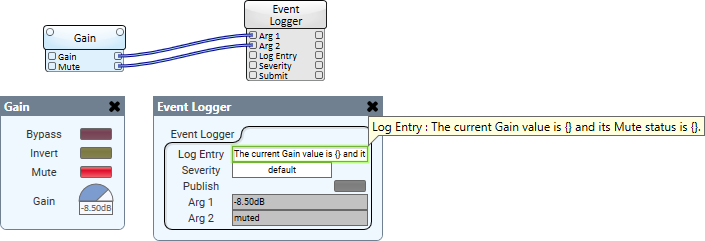
Q-SYS Core Manager > Event Log

