Attero Tech Zip4
Use this extension to connect to and control the Zip4 or Zip4-3G Dante/AES67 four-zone paging station (Attero Tech by QSC).
Note: See the Zip4 product page or Zip4-3G product page on the QSC website for product information and documentation.
The extension is compatible with Q-SYS Designer version 8.4 and above and Attero Tech firmware version 1.5 (Zip4) and 1.4 (Zip4-3G) and above. For best results, use the latest Attero Tech firmware.
- It is recommended that a static IP address be assigned to the device. If the network uses a DHCP server, the DHCP server should be configured to assign a reserved IP address for each Zip4.
- Each instance of the extension controls a single Zip4 device. Your design requires the same number of extensions as there are Zip4 devices to control.
- The Zip4 extension requires an instance of the PA Router component in your design. Configure the PA Router to ensure that one station is available for each Zip4 extension in your design. For example, here are two Zip4 extensions with the Auto Cancel property enabled:
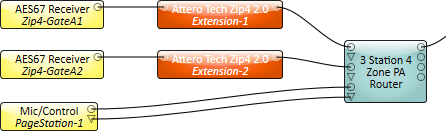
- In the NIC field, select the interface through which the extension will communicate to control the device.
- Specify the Station ID number. Each instance of the Zip4 extension requires a unique Station ID. The first extension instance should be "1", the next "2", and so on.
- In the IP field, specify the IP address of the device and press Enter.
The extension will automatically attempt a connection. The "Connected" LED glows green once a connection is established. If the extension loses its connection to the device, it will attempt to re-establish the connection every 5 seconds.
Name
The Name may contain ASCII letters 'a' through 'z' (case-insensitive), the digits '0' through '9', and the hyphen. Names cannot begin or end with a hyphen. No other symbols, punctuation characters, or blank spaces are permitted.
Location
User-defined name that groups the component with other components in the same physical location, or in the same organizational scheme.
Is Required
When set to 'Yes' (default), and the device is not found on the network, the device is reported as 'Missing', which is an error condition. When set to 'No', and the device is not found on the network, the device is reported as 'Not Present', which is not an error condition.
Default Zone
Determines what happens if a page is initiated with no zone groups selected. If set to “No” (default), nothing happens. If set to ”Yes”, a page is made to an additional “default” zone that’s configured with its own set of paging parameters.
Auto Cancel
Allows a “Delayed” type page to be canceled if audio level remains below a certain level for a given period. For this option to work, the incoming audio must be routed through the plug-in from the receiver.
Multi Zone Select
Specifies if multiple group buttons can be selected simultaneously for a page. When set to “No”, only a single zone group can be selected at one time.
Security
Sets the security mode on the Zip4. In “Open” mode (default), the Zip4 can be used at any time without restriction for a page. In “Secured” mode, the unit is protected with a 3-digit pin which must be entered first before a change can be made.
Show Debug
Select 'Yes' to show the Debug Output window. For details, see Debug Output.
The Zip4 extension is designed to work similarly to the Q-SYS Virtual Paging Station component. Many of the configuration options are the same as those seen in the VPS.
Note: Some of the configuration for paging is completed within Q-SYS Administrator. Plug-ins do not automatically pick up changes made within Q-SYS Administrator. Each Zip4 extension must be manually updated to get the latest settings by clicking the Refresh button.
Button/Zone Config
Note: To ensure correct operation, the name of each tag and zone must be unique.
Each button on the Zip4 can be assigned a zone group that comprises a single zone or a specific group of zones of the PA Router. Assignment is completed using the combo boxes below each button. A button can be left unassigned if it is not required. Pressing a group button on the device that has no assigned zone or tag has no effect.
The group buttons in the extension mirror the state of the group buttons on the device to which the extension is connected. When a zone button is pressed, it toggles the selected state of that zone group. The zone group indicator turns green if the zone is selected.
During operation, if pages elsewhere in the system affect any of the assigned zone groups on this device, they are marked "busy" and the zone group indicator turns red. If the zone group is both selected and busy, the group indicator turns yellow.
Paging Config
Each page uses the parameters defined in the Paging Config section of the extension. If the Default Zone property is set to yes, a second set of parameters is also shown that relates purely to the default zone pages. Therefore, the default page can be set up differently from regular group pages.
Page Mode
Configures the page mode to one of three different options: Live, Delay or Auto. Live pages connect the microphone directly to the output so any speech is heard live. Delayed pages are first recorded and then played back later to the required zones. “Auto” will activate a live page if possible and switch to a “delayed” page if the required zones are busy.
Priority
Determines the importance of a particular page. The options available are based on the priority configuration set using Q-SYS Administrator.
Max Page Time
Sets the time limit on the maximum length of a page. Options are "Not Limited", "30 Seconds", "60 Seconds", "90 Seconds", "120 Seconds", and "240 Seconds".
Preamble Dir, Msg
The preamble fields enable pages to be prefixed with a common audio clip. Q-SYS Core processor DSPs contain some default audio clips. If a custom clip is required, this must be preloaded into the DSP beforehand using Q-SYS Administrator. The “Directory” field lists all folders that contain supported audio files that can be used as a preamble. The “blank” option represents the “root” folder, which contains default audio files. The “Msg” field lists the supported audio files within the selected directory that can be used. If the “Msg” field is empty, no preamble is played for a page.
Note: Empty folders or folders not containing supported audio files are not included in the “Dir” drop-down list.
Brightness
These controls configure the brightness of the various indicators on the Zip4. There are separate controls for the red LEDs, Green LEDs, and the backlight. Values range from 0 (off) to 255 (fully on).
Auto Cancel
These controls only appear when the “Auto Cancel" property is set to “Yes”. Auto cancel only works on pages that record the message for later playback. The recorded page can be canceled by keeping the audio level below the specified threshold for a specified amount of time. The threshold and the time are both configurable. If successfully canceled, the “Ready” indicator turns green even though the “PTT” button remains pressed.
Security
These controls only appear when the “Security” property is set to “Yes”. With security enabled, the device appears to be off with all backlights and indicators turned off. The unit activates if the correct 3-digit pin is entered. The unit automatically locks itself after a specified time has passed with no button activity.
Lock button
Immediately locks the connected Zip4.
Unlock button
Immediately unlocks the connected Zip4.
Code entry
Three drop downs allow selection of the 3-digit pin. Once the code is selected, click Apply.
Timeout
Select the number of minutes of button inactivity that have to elapse before the device locks itself. Range is 1 minute to 30 minutes.
Status
PTT button
State of PTT button on device.
Ready indicator
Mirrors the state of the “Ready” indicator on the device. Turns green if the device is ready to accept a page. Shows yellow if the page is being recorded.
Busy indicator
Indicates the paging system is busy and cannot currently be used.
Auto Cancel indicator
Only visible when the “Auto Cancel” property is enabled. Briefly flashes green if the auto cancel is activated.
Status field
Indicates the state of any page as reported by the PA Router to the extension.
| Pin Name | Value | String | Position | Pins Available |
|---|---|---|---|---|
|
Device |
||||
|
Connected |
0 1 |
false true |
0 1 |
Output |
|
Identify |
0 1 |
false true |
0 1 |
Input / Output |
|
Status |
0 1 2 3 4 5 |
OK (Green) Compromised (Orange) Fault (Red) Not Present (Gray) Missing (Red) Initializing (Blue) |
- |
Output |
|
Zone |
||||
|
1-4 |
0 1 |
false true |
0 1 |
Output |
|
Zone Group |
||||
|
1-4 |
(text) |
Input / Output |
||
|
Zone LED |
||||
|
1-4 |
0 1 |
false true |
0 1 |
Output |
|
Busy LED |
0 1 |
false true |
0 1 |
Output |
|
Disable1 |
0 1 |
disabled enabled |
0 1 |
Input / Output |
|
PTT |
0 1 |
false true |
0 1 |
Output |
|
Ready LED |
0 1 |
false true |
0 1 |
Output |
