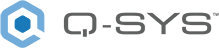Utilities
Download the Q-SYS log file (when requested by Q-SYS Support), change the NV-32-H (Core Capable) and Q-SYS Core 510i processor configuration mode, and reboot the Q-SYS Core processor.
System Information
In the event of a support request, Q-SYS Support may require a copy of the Q-SYS log for troubleshooting purposes.
Click Download to save a copy of the Q-SYS log (.qsyslog) to your PC. The filename includes the Q-SYS Core name, as well as a UTC date and time stamp.
Note: Q-SYS Support uses a special log viewer application to interpret the log and obtain key information about the health of your Q-SYS system, including Core status, design information, peripheral status, streaming issues, Q-SYS Feature Licensing information, and network information.
Mode
Available only for the NV-32-H (Core Capable) and Q-SYS Core 510i processor. Select a configuration mode:
Core
The device is deployed as a Q-SYS Core processor, with full processing capabilities for audio, video, and control. Click Switch to update the mode and reboot the device.
Note: Once the device reboots, you must save and run a design to the Core before configuring it using Q-SYS Core Manager or upgrading its firmware.
Peripheral
The device is deployed as a Peripheral. Click Switch to update the mode and reboot the device. In this mode, add the device from the Inventory menu in your design, and then configure a separate Q-SYS Core for processing. Once the device reboots, you can then configure it using Peripheral Manager, which is accessible from Configurator in Q-SYS Designer Software (Tools > Show Configurator).
Note: Switching to Peripheral Mode turns off LAN B and clears its settings. Use Peripheral Manager to configure the device's network settings.
Core Reboot
Click Reboot to stop the running design and reboot the Q-SYS Core processor. A reboot cycle typically takes a few minutes.
Firmware
For the purpose of downgrading the Core to version 9.0.1 or earlier, Administrators must enable the Allow Legacy Unsigned Firmware (v9.0.1 or lower) option. This option is available only for Administrator users in Core Manager. It cannot be remotely enabled via Q-SYS Reflect Enterprise Manager.
Note: After enabling this option, do not reboot the Core. This option reverts to disabled after a reboot.