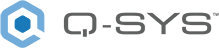User Control Interfaces
View UCIs directly from
CAUTION: By default, there is open access to the UCIs in the design running on the Core. To secure access to UCIs, create user PINs.
Viewing a UCI
To view a UCI directly from
- From the left pane, select a UCI in your design. If your design contains many UCIs, click the
 button to filter by panel type or use the Search box.
button to filter by panel type or use the Search box. - Click the UCI View tab. If the UCI is protected with a PIN, enter the PIN to log in. (Administrator users can open pin-protected UCIs without entering a PIN.)
Tip: Click Open UCI in New Window if you prefer to open the UCI outside of the
Creating User PINs
The first step to establishing UCI access control is to create user and PIN credentials. These credentials are used exclusively for UCI access. You can create up to 100 PINs.
- From the top-right corner, click Edit PINs.
- Click + New PIN.
- Enter credentials for the new user:
- Name: A descriptive name for the UCI user. For example, this could describe an individual, group, or location.
- PIN: A code containing a maximum of eight numbers the user must enter to gain access to the UCI.
- Click +New PIN for each additional PIN you require. When finished, click Save.
Configuring UCI Access
Once you have created user PINs for UCI access, you can then associate those users with specific UCIs.
- From the left pane, select a UCI in your design. If your design contains many UCIs, click the
 button to filter by panel type or use the Search box.
button to filter by panel type or use the Search box. - Click the PIN Protection tab.
- Click Edit.
- Use the check boxes to select the users to grant access to the UCI.
- Click Save. In the list of UCIs, the
 icon indicates access control is now enabled for the UCI.
icon indicates access control is now enabled for the UCI.