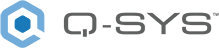CobraNet In
The CobraNet card gives you a total of sixteen inputs and sixteen outputs of CobraNet digital audio when used in an I/O Frame. When used in a Q-SYS Core, you can have 32 inputs, and 32 outputs. You can also use the CobraNet inputs to sync Q-SYS to an external clock source. Refer to the Core Status topic for details. In Q-SYS Designer, the CobraNet card has two components associated with it that you can add to your design; an Input Component, and an Output Component. This topic is for the CobraNet Output component.
Type 2 Hardware 
The CobraNet card is available only in Type 2 hardware.
Type 2 hardware provides new cables and connectors between the I/O cards and main boards in Cores and I/O Frames. Due to this change, the Type 2 hardware is not physically compatible with the older hardware. You can still integrate the new I/O Frames and Cores in the same system with older hardware, but the I/O cards are not interchangeable. Type 2 hardware can be identified by a yellow label on the back of the Core and I/O Frame, and the bottom of the I/O cards.
Controls
CobraNet
|
Control |
Function |
Default / Range |
|---|---|---|
|
Peak Input Level (dBFS) |
Graphic display of the peak input level to the CobraNet Input, measured in dBFS. |
N / A |
Digital
|
Control |
Function |
Default / Range |
|---|---|---|
|
Invert |
Inverts the input signal. |
Off / On |
|
Mute |
Mutes the input signal. |
Off / On |
|
Gain |
Sets the gain of the input signal. |
Default = 0 Range = -100 to 20 |
Status
|
Control |
Function |
Default / Range |
|---|---|---|
|
Status |
Component status is conveyed with the Status LED and Status box, which uses both color and text to indicate the current condition:
|
N / A |
Properties
When the CobraNet In component is selected in the Schematic, you will see all of the Properties of the Core or I/O Frame in which it is installed. Under the I/O Frame slot in which the card is installed, or under the Core I/O Slot, you can set the Input and Output Counts for the CobraNet card.
|
Property |
Function |
Choices |
|---|---|---|
|
Input Count |
The number of input or output pins available on the CobraNet input or output component. An I/O Frame can have a maximum of 16 input channels, and 16 output channels regardless of the I/O card types. A Core can have up to 32 input channels, and 32 output channels with a CobraNet card. The CobraNet card has four modes: 4 x 4, 8 x 8, 16 x 16, and 32 x 32 (32x32 Core only). On an I/O Frame you can mix the I/O cards, as long as the total channel count does not exceed 16 inputs and 16 outputs, regardless if the channels are wired in the design or not. |
0 - 16 |
Control Pins
|
Pin Name |
Value |
String |
Position |
Pins Available |
|---|---|---|---|---|
|
Clip |
0 1 |
false true |
0 1 |
Output |
|
Clip Hold |
0 1 |
false true |
0 1 |
Input / Output |
|
Gain |
-100 to 20 |
-100 dB to 20 dB |
0.000 to 1.00 |
Input / Output |
|
Invert |
0 1 |
normal invert |
0 1 |
Input / Output |
|
Level (Peak Input Level (dBFS)) |
-100 to 20 |
-100 dB to 20 dB |
0.000 to 1.00 |
Output |
|
Mute |
0 1 |
unmute mute |
0 1 |
Input / Output |
|
Status |
Text |
Output |
||