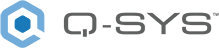How to Create a Linux KVM vCore
Read this topic to understand how to install the vCore image on a Linux hypervisor.
Prerequisites
-
Like most virtual machines, an image file is required for setup. Download the virtual hard disk image file from the Q-SYS website vCore product page.
-
To create a vCore in Linux, you must first start Virtual Machine Manager. If Virtual Machine Manager is not enabled, see Install KVM on Ubuntu 20.04 {+ Create a Virtual Machine}.
Virtual Machine Manager Setup
To create a new virtual machine containing the vCore:
-
Create a unique Virtual Machine name (without spaces), for example Q-SYS_vCore_Control_1.
Note: This is the Virtual Machine name, not the vCore name.
-
As root, copy (while renaming) the vCore image file to
/var/lib/libvirt/images/:sudo cp qsys_vcore_linux_kvm_<qsys_version>.qcow2 /var/lib/libvirt/images/<new_VM_name>.qcow2 -
Start Virtual Machine Manager.
-
Select File and New Virtual Machine.
-
Select Import existing disk image.
-
Select Browse... in order to provide the existing disk image storage path.
-
From the default Storage Volume, select <new_VM_name>.qcow2 and click Choose Volume.
-
Select Generic default as the operating system you are installing and click Forward.
-
Set Memory to 2048MB and click Forward.
-
Under Name, enter the previously created Virtual Machine name.
-
Check Customize configuration before install and click Finish.
-
Under Overview, set Firmware to UEFI and click Apply.
-
Under NIC, set Device model to virtio and click Apply.
-
Under IDE Disk 1, open Advanced options, set Disk bus to VirtIO and click Apply.
-
In the upper left corner, select Begin installation.
-
Once the virtual Core starts in a new console window, wait for about a minute until the virtual machine reboots.
-
Wait for another minute or so to let the initial partial firmware installation complete.
-
Use Q-SYS Configurator (within Q-SYS Designer Software) to locate the vCore with a default name based on its six least significant MAC address hex digits.
Note: Optionally use Q-SYS Core Manager to change the vCore name.
-
Activate the vCore license. Refer to the instructions in the Licensing topic.
-
Use Q-SYS Designer Software to deploy a design to the vCore. This will also install the full Q-SYS firmware.
-
Optionally, turn off the virtual Core by right-clicking the virtual machine in Virtual Machine Manager and selecting Shut Down | Force Off.
Note: Support for a more graceful Shutdown will be added in the future.