Emulate Mode
There are three modes of operation available in Q-SYS Designer: Run, Design, and Emulate.
- The Run mode is a full operation mode occurring on the Core. All components of the design are operational, controls can be adjusted, audio is passed.
- TheDesign mode is for designing your system. You can add and delete components, wire components one to another, arrange items in the Schematic or UCI, and so on. None of these operations can be accomplished in the Run or Emulate modes.
- The Emulate mode allows you to enter a run-type mode without being connected to a Core (or network).
Note: Even if you are connected to a network and have a Core available, using the Emulate mode does not connect Q-SYS Designer to the Core.
Emulate mode is used during the design phase of your system to:
- preset the controls of Schematic Elements to their Run mode positions. (If you make control settings in the Emulate mode and save them, either on your PC, or on the Core using Save to Core & Run, they become part of the design.)
- test control logic such as User Control Interfaces (UCI), control scripts, and so on.
Emulating a Design
To enter the Emulate mode, open a design in Q-SYS Designer and press the F6 button, or select File > Emulate from the main menu.
In Emulate mode the Schematic Library, and Component Properties are not available. The Inventory, Schematic Pages, User Control Interfaces, Snapshots, and Named Controls accordion bars are available you can not add or delete items from those areas. In addition you cannot move any components in the Schematic.
Open any of the component's control panels to make adjustments to controls, test external controls, UCIs, and so on.
Limitations
Since the design is open in Q-SYS Designer on your PC, and not connected to a Core, there is no DSP taking place - the DSP takes place on the Core. As a result, there is functionality that does not work in the Emulate mode.
General
During Emulation, there is no audio or information from physical hardware, being passed through the design. In general, the following items do not work in the Emulate mode. Some of these items may be populated with default information or values in the Emulate mode.
- Meters and text fields indicating level or gain.
- Status fields indicating audio flow, hardware status, temperature, clock information (Clock Offset), hardware control position (Atten. Pot. on amplifiers), basically, anything to do with the condition of physical hardware.
- LEDs indicating signal, or status from hardware.
- Response Graphs on the Crossover, Responsalyzer, RTA - Band-Pass components, Dynamic components, Equalizers, and Filters
- In Control Scripts, anything that requires audio signal or other information that is not available in Emulate mode, does not work.
Specific Instances
There are some components that are unique in their operation in the Emulate mode.
- Audio Player
- You can click the Play, Stop, Pause and Loop buttons, but they don't affect the state of their associated LEDs. The Loop button itself changes state, but not its LED.
- You cannot load a file.
- Crossfader
- You can click the Xfade to buttons but the Gain and Position fields do not change.
- Gain Ramp
- You can click the Ramp To buttons, but the Gain reading does not change.
- You can change the Time controls, but the Rate dB/s information does not change.
- Listen buttons in Amplifier and Loudspeaker components
- In Run mode all the Listen buttons in the design are linked. When you click a Listen button in an Amplifier or Loudspeaker component, if another button is on it is turned off. In Emulate mode, the buttons are not linked.
Errors
Following are a few examples of errors that may occur when you attempt to Emulate a design.
You can have multiple Q-SYS designs open on a PC at one time, but you can only Emulate one design at a time. If you attempt to Emulate more than one design, Q-SYS displays the following error message.
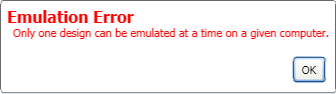
If you attempt to Emulate a design that has invalid connections in the design, Q-SYS Designer displays an error message similar to the following.
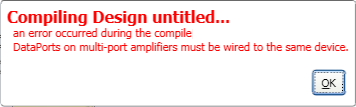
The message shown above indicates that the design has a multi-port DataPort amplifier connected to either a Core and one or more I/O Frames, or two or more I/O Frames.
