Color Picker
Use the Color Picker to easily select a color – either visually with a control surface or manually with numeric values – for use by a downstream component that can receive a color hex code, such as the Lightbar component.
Inputs and Outputs
Control components do not have traditional input and output pins. If Control Pin is available for the component, an input or output will appear.
Control Pins represent the controls available in the component's Control Panel. Control Pins are used to link controls between Schematic Elements, and link to / from Control Scripts. Control Pin signal pins are represented by a  square, and the wiring is represented by a thick blue / white line.
square, and the wiring is represented by a thick blue / white line.
In this example, Color Picker is used to send a very specific color to display on the TSC-70-G3 touch screen controller's light bar.
Note: Refer to the Lightbar (TSC-G3 Series) topic to learn about how to use the Lightbar component for TSC-70-G3 and TSC-101-G3 touch screen controllers.
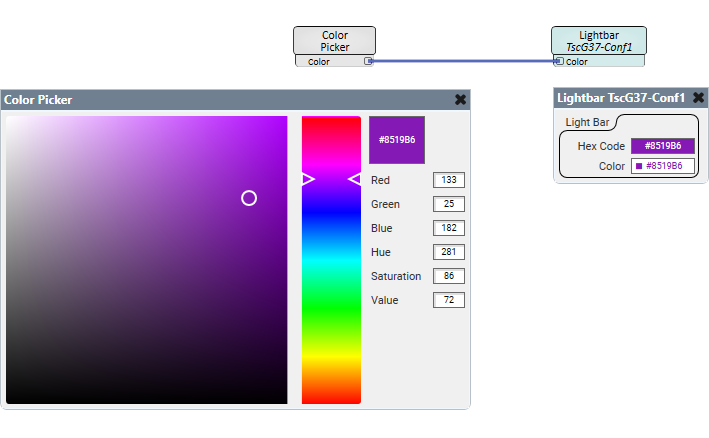
Color Picker Properties
Color Picker Size
Select a size for the color picker surface area, from 160 to 512 (default is 256).
Graphic Properties
Label
Use the Label property to change the name of the component in the schematic. The Label property defaults to the component name. To learn more about renaming schematic elements, see Organizing Your Design.
Position
The coordinates reference a specific place in the schematic - for example,"100,100" (horizontal, vertical). 0,0 is the upper left corner of the schematic.
Fill
Sets the fill color of the component in the schematic.
Script Access Properties
Code Name
Displays the currently assign name for control access. You can use the auto-assigned name or customize it. Q-SYS will automatically check all Code Names in the design to ensure name is unique.
Script Access
Defines whether the component will be accessible by script and/or externally, or not at all. Choices include All, External, None (default), and Script.
Tip: Use Script Programmer Mode to quickly view the Script Access setting directly on the component in the design schematic without the need to disconnect from the Q-SYS Core processor.
Color
Read-only. Indicates the corresponding hex code of the selected color.
Red, Green, Blue
These controls display the red, green, and blue component values of the selected color. You can also manually enter values for each, from 0 to 255.
Hue
Manually enter a hue value for the selected color, from 0 to 360 (default is 0).
Saturation
This control displays the saturation component value of the selected color. You can also manually enter a value, from 0 to 100.
Value
This control displays the color value of the selected color. You can also manually enter a value, from 0 to 100.
|
Pin Name |
Value |
String |
Position |
Pins Available |
|---|---|---|---|---|
|
Blue |
0 to 255 |
0 to 255 |
0 to 1.00 |
Output |
|
Color |
- |
#nnnnnn |
- |
Output |
|
Green |
0 to 255 |
0 to 255 |
0 to 1.00 |
Output |
|
Hue |
0 to 360 |
0 to 360 |
0 to 1.00 |
Input / Output |
|
Red |
0 to 255 |
0 to 255 |
0 to 1.00 |
Output |
|
Saturation |
0 to 100 |
0 to 100 |
0 to 1.00 |
Input / Output |
|
Value |
0 to 100 |
0 to 100 |
0 to 1.00 |
Input / Output |
