E-mailer
Use the E-mailer component to send a message to a valid e-mail address or valid mobile phone address. You can use the E-mailer with Control Scripting to send messages when specified events take place, or use the E-mailer for routine communication. If someone replies to a message sent from Q-SYS, the reply is sent to the "From" address specified in the Configure section of the Control Panel.
- You must be in the Run Mode to send email. If you enter any information in the Emulate mode, it remains in the E-mailer when you go to the Run mode. E-mailer supports only one outgoing e-mail at a time.
- Messages can be a maximum of 16 KB in size.
Inputs and Outputs
Control components do not have traditional input and output pins. If Control Pin is available for the component, an input or output will appear.
Control Pins represent the controls available in the component's Control Panel. Control Pins are used to link controls between Schematic Elements, and link to / from Control Scripts. Control Pin signal pins are represented by a  square, and the wiring is represented by a thick blue / white line.
square, and the wiring is represented by a thick blue / white line.
In this example, we are using a Status Combiner to verify the status of both our Amplifier and our Core. If the Status Combiner shows a fault in the status, a Momentary Button will trigger an outgoing E-mailer. However, first, it will go through a delay, long enough to capture the Last Entry of the Event Log, and then e-mail that information.
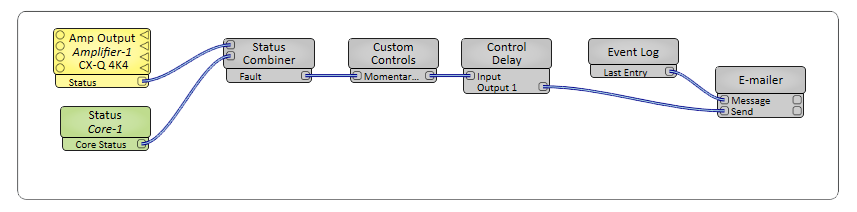
E-mailer Properties
This component has no configurable properties.
Graphic Properties
Label
Use the Label property to change the name of the component in the schematic. The Label property defaults to the component name. To learn more about renaming schematic elements, see Organizing Your Design.
Position
The coordinates reference a specific place in the schematic - for example,"100,100" (horizontal, vertical). 0,0 is the upper left corner of the schematic.
Fill
Sets the fill color of the component in the schematic.
Script Access Properties
Code Name
Displays the currently assign name for control access. You can use the auto-assigned name or customize it. Q-SYS will automatically check all Code Names in the design to ensure name is unique.
Script Access
Defines whether the component will be accessible by script and/or externally, or not at all. Choices include All, External, None (default), and Script.
Tip: Use Script Programmer Mode to quickly view the Script Access setting directly on the component in the design schematic without the need to disconnect from the Q-SYS Core processor.
The controls listed below are divided into sections to match the Control Panel sections.
E-mailer
Send
Momentary button to send the e-mail.
To
Must be a valid e-mail address. Multiple addresses can be entered, separated by a semicolon, comma, or space. Check with the carrier for the Mobile Phone to determine the format of the e-mail address you would use to send e-mail to the phone; each carrier is different.
Subject
Must contain some text.
Message
Must contain some text.
Status
Sending - Yellow
Send Succeed - Green
Error 1 - Red
1. Errors can include: (parenthesis are explanations)
- 'To' field is empty (must contain valid e-mail address)
- 'To' field is malformed (must be valid e-mail address format)
- 'Subject' field is empty (must contain some text)
- 'Message' field is empty (must contain some text)
- 'From' field is empty (must contain some text)
- sendmail: MAIL FROM:< from address> failed (must be valid e-mail address format)
- Cannot send e-mail while emulating (must be in Run mode)
- sendmail: cannot connect to remote host ( IP address): No route to host (must be valid e-mail server IP address)
Configure
From
Must be a valid e-mail address.
If the e-mail was undeliverable, the failure return e-mail goes to this address, not the Core. If the person to whom the e-mail was sent replies to your email, the reply goes to this email address.
Password
If a password is required by the e-mail server, enter it in this field.
Server
IP address of the outgoing SMTP (Simple Mail Transfer Protocol) mail server from which the email will be sent. Do not use a server name unless the core is configured to use DHCP and the DHCP server provides a name server address, then the Sever field can contain the name of the outgoing SMTP mail server rather than the IP address.
Tip: You can search the Internet for the server name, e.g. hotmail outgoing mail server, then in a command prompt window ping the server name to get the IP address.
Server Requires Secure Sockets Layer (SSL)
If you are using a mail service that requires SSL, click this button to enable SSL. If the mail server operates on a non-standard port (it might), you must append a colon followed by the port number to the IP address.
Some organizations with their own mail servers may not require SSL for access within the company. In this case, do not use the SSL option.
|
Pin Name |
Value |
String |
Position |
Pins Available |
|---|---|---|---|---|
|
From |
N / A |
text |
N / A |
Input / Output |
|
Message |
N / A |
text |
N / A |
Input / Output |
|
Password |
N / A |
text |
N / A |
Input |
|
Send |
N / A |
trigger |
N / A |
Input / Output |
|
Server |
N / A |
text |
N / A |
Input / Output |
|
Server Requires SSL |
0 1 |
false true |
0 1 |
Input / Output |
|
Status |
N / A |
Sending Send Succeed < error message> |
N / A |
Output |
|
Subject |
N / A |
text |
N / A |
Input / Output |
|
To |
N / A |
text |
N / A |
Input / Output |
