GPIO Out (Core 110f, Core 110c)
The General Purpose Input Output (GPIO) Controller is used to integrate Q-SYS with custom or third-party controls. Using the GPIO Output you can control external hardware. With the GPIO Input, you can control certain aspects of Q-SYS using external hardware.
Note: Use the GPIO property (in Core Properties) to toggle the GPIO In and Out components in the Inventory tree, depending on your Core 110 Series model. GPIO connections are not applicable to the Core 110f v2.
The GPIO pins in Q-SYS Designer are representative of the pins on the color-coded (black) Euro-style connector on the back panel of the Core. The numbers stamped on the rear panel relate to the GPIO pins in Q-SYS Designer.
Flanking each row of eight GPIO inputs and outputs is a +12V DC terminal and a ground or reference terminal that can be used for potentiometers (input), relay coils and LEDs (output), and other uses. The current limit for the +12V pins is 200mA.
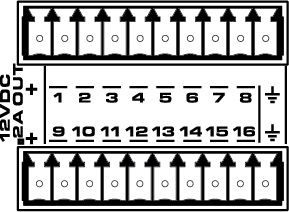
GPIO Out Core Properties
Name
The Name may contain ASCII letters 'a' through 'z' (case-insensitive), the digits '0' through '9', and the hyphen. Names cannot begin or end with a hyphen. No other symbols, punctuation characters, or blank spaces are permitted.
Note: This name must match the Hostname for the device as defined in Core Manager or Peripheral Manager.
Location
User-defined name that groups the component with other components in the same physical location – for example, "Rack 1" – or in the same organizational scheme.
Is Network Redundant
Indicates if the amplifier is connected to redundant networks.
GPIO
(Core 110 Series models only)
This property determines whether to expose GPIO In and GPIO Out components in the Inventory tree.
- Disabled: GPIO components are not shown in the Inventory tree. Use this setting for Core 110v2, which does not include GPIO inputs and outputs.
- Enabled: (default) GPIO components are shown in the Inventory tree. Use this setting for Core 110f v1 or Core 110c, as these models include GPIO inputs and outputs.
External USB Audio
When enabled, you can connect an external audio device to the USB input and route audio to and from that device. See External USB Audio Device In and External USB Audio Device Out.
Telephony
Telephone Country
Select the country in which the telephone service resides.
Telephone Tone Output
When 'Yes' is selected, the Ring, Entry, Exit, and DTMF tones are fed to a separate output channel (Tone Output) on the POTS In component. These tones can now be routed independent of the voice audio.
Network Receive Buffer
Adds extra buffer time to the default maximum of 1 ms.
Additional Network Receive Buffer time is useful in (rare) cases where the network latency through the network exceeds the default maximum. Additional network latency my be introduced by sub-optimal QoS functionality, some layer-3 routing implementations, long distances or large networks.
Because the specified additional latency is added both to transfers from IO Frames to the Core and from the Core to IO Frames, the additional system latency is twice the amount of additional receive buffer selected. Total system latency based on this setting is calculated and displayed immediately below the Network Receive Buffer property.
Clocking
Clock Source
The GPIO selection requires an external TTL level word clock or a GPS connection: pin 1 is signal, ground in is indicated by the ground symbol on either end of the connector. When you select GPIO In Pin 1 as the clock source, GPIO Pin 1 is no longer displayed. The clock source should be connected to pin 1 of the GPIO connector.
GPIO 1-16
Type
Select one of the following for each of the 16 GPIO pins that you use.
- Digital Output (TTL 3.3V): 3.3VDC is supplied to the GPIO Output pin when the Output button is On.
- Open Collector (200 mA): 24V, 200 mA max, with Pullup to 3.3V.
- Raw: This mode is for advanced capabilities. If there is something you cannot do in the standard choices, contact QSC Support for detailed information. Note that when you select Raw as the direction, there are two instances of that pin on the GPIO component; one input, and one output.
USB Bridging – Common Properties
These properties appear based on the USB bridging capabilities of the Q-SYS device. Refer to the USB Video Bridge and USB Audio Bridge topics to see what Q-SYS Core processors and peripherals support USB bridging.
USB Bridge Name
User-defined name given to the USB Bridge, from 1 to 24 characters. The Name may contain ASCII letters 'a' through 'z' (case-insensitive), the digits '0' through '9', and the hyphen. Names cannot begin or end with a hyphen. No other symbols, punctuation characters, or blank spaces are permitted.
Zoom Compatibility
If you are using the HID Conferencing component to control a remote computer running Zoom, set this property to 'Enabled.' Otherwise, when controlling another conferencing app such as Skype for Business, set to 'Disabled' (default). When this property is enabled, the USB Bridge Name property is disabled, and the USB Bridge automatically uses the name of the device for compatibility with Zoom's allowed device list – for example, "Q-SYS Core 110f" or "Q-SYS NV-32-H".
Tip: Enabling Zoom Compatibility may improve the user experience with macOS conferencing solutions.
USB Video Bridge
Enable the USB Video Bridge to bridge Q-SYS Mediacast streams to USB, enabling you to view Mediacast video on a connected computer. This exposes the USB Video Bridge component in the I/O-USB Bridge Inventory tree. To see what Properties are available when the USB Video Bridge is enabled, see USB Video Bridge.
USB Audio Bridge
Provides the capability of passing audio via USB. When this is set to anything except 'Disabled', you can drag the Speakerphone and/or Sound Card components from the device's Inventory tree into your design. To see what Properties are available when the USB Audio Bridge is enabled, see USB Audio Bridge.
- Disabled: (Default)
- Speakerphone (1 x 1): Provides a speakerphone with an input and output component, each having 1 audio connection.
- Sound Card (2 x 2): Provides a sound card with an input and output component, each having two (stereo) audio connections.
- Speakerphone and Sound Card: Provides one speakerphone and one sound card with the same capabilities as described above.
- Advanced – If supported, allows up to any combination of four speakerphone / sound cards.
Speakerphone Mode
This selection is available only when Speakerphone or Speakerphone and Sound Card is selected in the USB Audio Bridge property. Indicates if the Q-SYS design has Echo Canceling (EC) or Non-Echo Canceling (NEC). This information is provided to the PC or Mac operating system so it can determine whether or not to use its own echo canceling.
Graphic Properties
Label
Use the Label property to change the name of the component in the schematic. The Label property defaults to the component name. To learn more about renaming schematic elements, see Organizing Your Design.
Position
The coordinates reference a specific place in the schematic - for example,"100,100" (horizontal, vertical). 0,0 is the upper left corner of the schematic.
Fill
Sets the fill color of the component in the schematic.
Script Access Properties
Code Name
Displays the currently assign name for control access. You can use the auto-assigned name or customize it. Q-SYS will automatically check all Code Names in the design to ensure name is unique.
Script Access
Defines whether the component will be accessible by script and/or externally, or not at all. Choices include All, External, None (default), and Script.
Tip: Use Script Programmer Mode to quickly view the Script Access setting directly on the component in the design schematic without the need to disconnect from the Q-SYS Core processor.
Output
This button supplies a 0 in the Off position and a 1 (3.3V TTL) in the On position.
Pullup Enable
Available when the Properties > Type is Raw. The Raw mode is for advanced capabilities. If there is something you cannot do in the standard choices, contact QSC Support for detailed information.
The only Control Pin available under "Control Pins" in the Properties is Pullup Enable when you select Raw as the Type.
|
Pin Name |
Value |
String |
Position |
Pins Available |
|---|---|---|---|---|
|
Output |
0 1 |
false true |
0 1 |
Input |
|
Pullup Enable |
0 1 |
false true |
0 1 |
Input |
Q-SYS device GPIO output states are undefined during boot-up and design redeploy. In the following table, "While On" and "While Off" indicate the button setting as defined in the running design file. During a reboot or redeploy, the setting may toggle depending on the GPIO type before returning to the defined setting after the design starts running.
Bold text indicates a temporary GPIO setting during boot-up and redeploy.
Core 110f GPIO
Note: The Core 110f GPIO output setting persists during boot-up and redeploy.
|
GPIO Type |
While On |
While Off |
|---|---|---|
|
Digital Output |
Stays On |
Stays Off |
|
Open Collector |
Stays On |
Stays Off |
|
Raw |
Stays On |
Stays Off |
