GPIO In (Core 8 Flex, I/O-8 Flex)
The General Purpose Input/Output (GPIO) connections allow the Q-SYS network to interface with miscellaneous outside devices, such as LED indicators, switches, relays, and potentiometers, and with custom or third-party controls.
Note: Refer to the Using GPIO Inputs and Outputs technical note on the QSC website to learn how to configure GPIO on the I/O-8 Flex.
The GPIO allotment on the Core 8 Flex and I/O-8 Flex totals eight inputs and eight outputs. Configure each independent input and output in the Properties pane.
Flanking each row of eight GPIO inputs and outputs is a +12V DC terminal and a ground or reference terminal that can be used for potentiometers (input), relay coils and LEDs (output), and other uses. The +12V pins use a self-resetting fuse and each has up to 100 mA available.
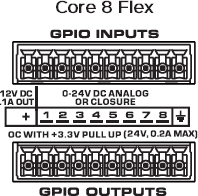

GPIO In Core Properties
Name
The Name may contain ASCII letters 'a' through 'z' (case-insensitive), the digits '0' through '9', and the hyphen. Names cannot begin or end with a hyphen. No other symbols, punctuation characters, or blank spaces are permitted.
Note: This name must match the Hostname for the device as defined in Core Manager or Peripheral Manager.
Location
User-defined name that groups the component with other components in the same physical location – for example, "Rack 1" – or in the same organizational scheme.
Is Network Redundant
Indicates if the amplifier is connected to redundant networks.
External USB Audio
When enabled, you can connect an external audio device to the USB input and route audio to and from that device. See External USB Audio Device In and External USB Audio Device Out.
Network Receive Buffer
Adds extra buffer time to the default maximum of 1 ms.
Additional Network Receive Buffer time is useful in (rare) cases where the network latency through the network exceeds the default maximum. Additional network latency my be introduced by sub-optimal QoS functionality, some layer-3 routing implementations, long distances or large networks.
Because the specified additional latency is added both to transfers from IO Frames to the Core and from the Core to IO Frames, the additional system latency is twice the amount of additional receive buffer selected. Total system latency based on this setting is calculated and displayed immediately below the Network Receive Buffer property.
Clocking
Sample Rate
Selects the sample rate. Typically, 48kHz is used as the Sample Rate. In scenarios where Q-SYS is externally synchronized to a (video) house sync signal you would use 48kHz Pull Down as the Sample Rate.
Clock Source
The GPIO selection requires an external TTL level word clock or a GPS connection: pin 1 is signal, ground in is indicated by the ground symbol on either end of the connector. When you select GPIO In Pin 1 as the clock source, GPIO Pin 1 is no longer displayed. The clock source should be connected to pin 1 of the GPIO connector.
GPIO 1 -8 Type
GPIO Type 1-8
Select the Type of GPIO input:
- Digital Input (TTL 3.3V)
- Contact Closure Input
- Potentiometer (10k Ohm, 12V)
- Potentiometer (2-wire)
- Analog Input (0-24V, low z)
- Raw
USB Bridging – Common Properties
These properties appear based on the USB bridging capabilities of the Q-SYS device. Refer to the USB Video Bridge and USB Audio Bridge topics to see what Q-SYS Core processors and peripherals support USB bridging.
USB Bridge Name
User-defined name given to the USB Bridge, from 1 to 24 characters. The Name may contain ASCII letters 'a' through 'z' (case-insensitive), the digits '0' through '9', and the hyphen. Names cannot begin or end with a hyphen. No other symbols, punctuation characters, or blank spaces are permitted.
Zoom Compatibility
If you are using the HID Conferencing component to control a remote computer running Zoom, set this property to 'Enabled.' Otherwise, when controlling another conferencing app such as Skype for Business, set to 'Disabled' (default). When this property is enabled, the USB Bridge Name property is disabled, and the USB Bridge automatically uses the name of the device for compatibility with Zoom's allowed device list – for example, "Q-SYS Core 110f" or "Q-SYS NV-32-H".
Tip: Enabling Zoom Compatibility may improve the user experience with macOS conferencing solutions.
USB Video Bridge
Enable the USB Video Bridge to bridge Q-SYS Mediacast streams to USB, enabling you to view Mediacast video on a connected computer. This exposes the USB Video Bridge component in the I/O-USB Bridge Inventory tree. To see what Properties are available when the USB Video Bridge is enabled, see USB Video Bridge.
USB Audio Bridge
Provides the capability of passing audio via USB. When this is set to anything except 'Disabled', you can drag the Speakerphone and/or Sound Card components from the device's Inventory tree into your design. To see what Properties are available when the USB Audio Bridge is enabled, see USB Audio Bridge.
- Disabled: (Default)
- Speakerphone (1 x 1): Provides a speakerphone with an input and output component, each having 1 audio connection.
- Sound Card (2 x 2): Provides a sound card with an input and output component, each having two (stereo) audio connections.
- Speakerphone and Sound Card: Provides one speakerphone and one sound card with the same capabilities as described above.
- Advanced – If supported, allows up to any combination of four speakerphone / sound cards.
Speakerphone Mode
This selection is available only when Speakerphone or Speakerphone and Sound Card is selected in the USB Audio Bridge property. Indicates if the Q-SYS design has Echo Canceling (EC) or Non-Echo Canceling (NEC). This information is provided to the PC or Mac operating system so it can determine whether or not to use its own echo canceling.
Graphic Properties
Label
Use the Label property to change the name of the component in the schematic. The Label property defaults to the component name. To learn more about renaming schematic elements, see Organizing Your Design.
Position
The coordinates reference a specific place in the schematic - for example,"100,100" (horizontal, vertical). 0,0 is the upper left corner of the schematic.
Fill
Sets the fill color of the component in the schematic.
Script Access Properties
Code Name
Displays the currently assign name for control access. You can use the auto-assigned name or customize it. Q-SYS will automatically check all Code Names in the design to ensure name is unique.
Script Access
Defines whether the component will be accessible by script and/or externally, or not at all. Choices include All, External, None (default), and Script.
Tip: Use Script Programmer Mode to quickly view the Script Access setting directly on the component in the design schematic without the need to disconnect from the Q-SYS Core processor.
Digital Input (LED)
This LED illuminates when there is a digital input on a GPIO pin. Each of the following Types of input has an LED to indicate a digital input is present:
- Digital Input (+3.3VDC)
- Contact Closure – When this Type is selected, the pin has approximately 9 to 10VDC present when the contact is open (or nothing is connected) and the LED is off. When the contact is closed (pin is shorted to ground), the LED is on.
- Raw
Analog Input (Knob)
The analog input knob is provided when one of two Input Types is selected.
- Analog – allows a low impedance, 0 – 24VDC low z signal input
- Raw
Both input voltages are displayed on a read-only knob control.
Potentiometer - Min Position, Calibrate Min, Max Position, Calibrate Max
The Potentiometer knob follows the position of the physical potentiometer connected to the GPIO pin. To calibrate Q‑SYSto the potentiometer:
- Turn the physical potentiometer to its minimum position.
- Click the Calibrate Min button. A value displays in the Min Position field.
- Turn the physical potentiometer to its maximum position.
- Click the Calibrate Max button. A value displays in the Max Position field.
If you know the values for Min Position and/or Max Position, you can enter them manually.
Pullup Enable
Provides a 5.11K Pullup resistor to +12VDC on the input pin when the Type is Raw.
|
Pin Name |
Value |
String |
Position |
Pins Available |
|---|---|---|---|---|
|
Digital Input |
0 1 |
false true |
0 1 |
Output |
|
Contact Closure |
0 1 |
false true |
0 1 |
Output |
|
Potentiometer |
0 to 1.00 |
0 to 1.00 |
0 to 1.00 |
Output |
|
Calibrate Maximum 1 |
0 1 |
false true |
0 1 |
Input |
|
Calibrate Minimum 1 |
0 1 |
false true |
0 1 |
Input |
|
Maximum Position 1 |
0 to 1.00 |
0 to 1.00 |
0 to 1.00 |
Input / Output |
|
Minimum Position 1 |
0 to 1.00 |
0 to 1.00 |
0 to 1.00 |
Input / Output |
|
Analog Input (Knob) |
0 to 24 | nn.nnnV | 0 to 1.00 | Output |
|
Raw |
|
|
|
|
|
Digital Input (LED) |
0 1 |
false true |
0 1 |
Output |
|
Analog Input (Knob) |
0 to 24 | nn.nnnV | 0 to 1.00 | Output |
|
Pullup Enable |
0 1 |
false true |
0 1 |
Output |
1. These control pins are selectable in the Control Pins list at the bottom of the GPIO selections. You must select the Type (Potentiometer or Raw) to make these Control Pins accessible. |
||||
