Core 5200
For large installations or for IT customers wishing to deploy audio, video and control (AV&C) solutions as a building-wide service throughout the enterprise, QSC has partnered with Dell™ to bring an industry-first integration combining the processing capabilities of the Q-SYS realtime operating system with the world-class Dell R740 server platform resulting in the only IT grade AV&C solution available today, built on standard, off-the-shelf IT hardware.
Note: This topic provides an overview of the Q-SYS Core 5200. To see a list of related documentation and specifications, see the Specifications and Documentation section.
| Feature | Core 5200 |
|---|---|
|
Local I/O Channels |
N/A |
|
Network Audio Channels |
512 x 512 |
|
AEC Processors |
160 |
|
Multitrack Audio Players |
16 (upgradable to 128) |
|
Local I/O Card Capacity |
N/A |
|
VoIP Instances |
64 |
|
Q-SYS peripheral limit |
It is recommended not to exceed 128 NL, NM, or QIO Series peripherals in a design in any combination. |
The following Q-SYS Designer components are available for the Core 5200:
Front Panel
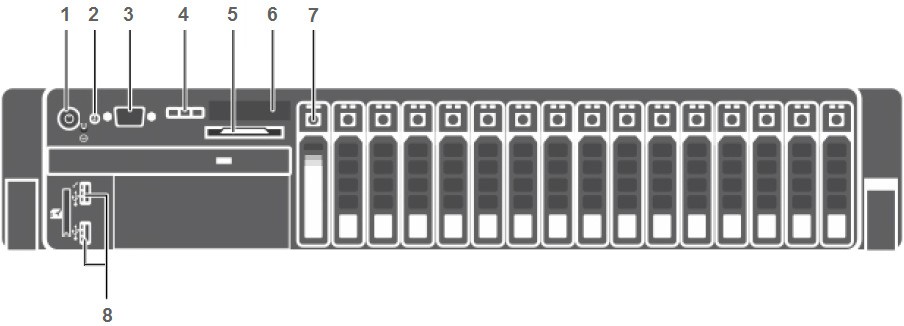
- Power Button
- ID Indicator (enabled via Q-SYS Designer)
- VGA Video Output (female HD-15)
- LCD Navigation Buttons
- Slide-Out Information Tag: Provides Q-SYS contact information for support and the QSC product serial number.
- LCD (displays Q-SYS Core name, status or health alerts)
- Q-SYS High Capacity 960GB Media Drive
Note: The Q-SYS Core 5200 comes standard with an MTP-16, 16-track player. 32, 64 and 128-track upgrades are available.
- USB 3.0 Host Ports
Rear Panel
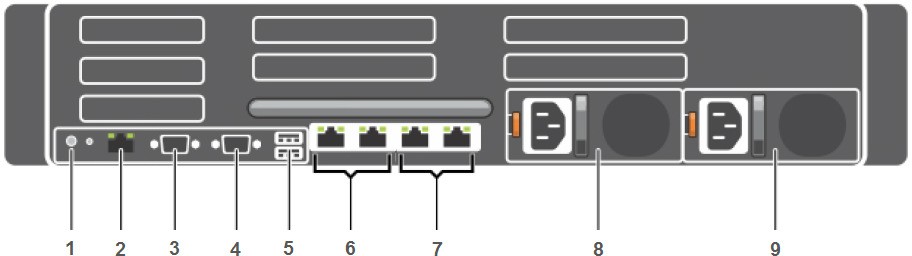
- ID Indicator (enabled via Q-SYS Designer)
- iDRAC8 Enterprise Port (RJ45)
Note: The iDRAC8 port is configured with a static IP address by default (192.168.0.120)
- Serial Communications/RS232 (male DE-9)
- VGA Video Output (female HD-15)
- USB 2.0 Host Ports
- Q-SYS LAN A and LAN B Multimedia Ports (RJ45 x2)
- Q-SYS AUX Ports (RJ45 x 2)
- Power Supply Unit 1 (universal input, 750W)
- Power Supply Unit 2 (universal input, 750W)
The Core 5200 comes with Integrated Dell Remote Access (iDRAC). Refer the Dell Server documentation.
Configuring iDRAC
- Connect the dedicated management Ethernet port to the Ethernet switch
- During boot hit F10 to enter Life Cycle Controller setup
- Under "Things to do" select "Configure server for remote access (iDRAC)"
- Select Network
- Under "IPv4 settings" enable IPv4, DHCP and "Use DHCP to obtain DNS server address"
- Select Back, Finish and Exit
Using iDRAC
- Launch an Internet browser and enter idrac-<service tag> as the URL
- (Replace <service tag> with the actual service tag that can be located on the Core 5200 chassis)
- The default login user name is root
- The default login password is calvin
Tip: The Dell EMC OpenManage Mobile smartphone app can be used to access iDRAC.
- See the Core 5200 product page on the Q-SYS website for documentation and resources, including the Quick Start Guide, Specifications Sheet, and documentation from Dell.
- For additional information regarding hardware specifications, regulatory compliance, or iDRAC8, go to the Dell server website at: www.dell.com/servers.
- The Core 5200 comes with the sliding ReadyRails (B6) kit for square hole racks (EIA-310-E compliant).
Note: Refer to the Server Rack Rails – Information and Resources page and the Dell Enterprise Systems Rail Sizing and Rack Compatibility Matrix on the Dell website for detailed information on rack-mounting combinations and adapters.
