Working with UCI Variables
The Variables tab allows you to set certain Variables that you can later reference in your UCI Script. This feature allows you to modify the UCI script as changes are made to the Variables tab.
Note: UCI Variables can run .Value and .EventHandler.
Tip: You must be in Emulate mode or Running the design on a Core for the feature to be interactive.
- Select a UCI name from the User Control Interfaces section of the left-side pane.
- Select the Variables Tab.
- Click
 to add a Variable to the selected page.
to add a Variable to the selected page. - Choose what type of Variable you wish to use. You can select String, Number, Boolean, Color.
- String: Insert your text field.
- Number: Insert any number. You can use the up / down arrows to select a number, or manually type in a number.
- Boolean: Check-box field to allow for a Boolean.
- Color: Pops up with the Color Picker box to choose a color.
- Select a UCI name from the User Control Interfaces section of the left-side pane.
- Select the Variables Tab.
- Choose what type of Variable you wish to update.
- Make the necessary changes, (i.e., changing the color, or updating the string, etc.).
Note: You must click away from the Variable that you updated in order for the changes to take effect. For instance, if you have a Variable Name as "Room123", and change it to "Room456", you must click out of the Variable box in which you typed. Enter/Return keys do not force the change.
- Select a UCI name from the User Control Interfaces section of the left-side pane.
- Select the Variables Tab.
- Click
 to delete the selected Variables.
to delete the selected Variables.
You can access variables globally, either from another UCI or a regular Text controller script.
-- get room_name variable of some UCI
room_name = Uci.GetVariable("Interface 1", "room_name")
-- change it to something else
Uci.SetVariable("Interface 1", "room_name", "Updated room name")Visit the Import and Export UCI Variables topic to learn how to import and export UCI Variables.
Using UCI Variables with CSS Integration makes customizing a UCI even easier by pulling in predefined colors, icons, etc. from a CSS Style (to learn more about CSS Styles, see the UCI Styles topic).
Note: Examples 1 and 2 are best when you already have the source classes defined in your style sheet. Example 3 is best when you need to assign icons using source Variables.
Tip: When using a UCI variable to override CSS Content, add quotes around the text if it contains spaces or other special character.
Note: Only use CSSColor Variables for CSS. CSS expects RGBA, whereas Designer colors are ARGB.
In the following video, the root style.css file contains root background, primary, secondary colors, and button radius size.
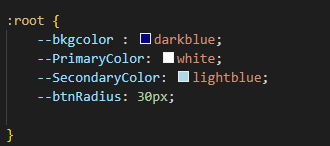
After choosing the Style sheet, those root preferences automatically import. However, we can easily change that information.
The root file also contains predefined button icons for Mac, DVR, and PC.
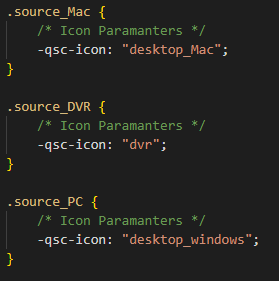
Using this predefined information, the example below quickly and effortlessly imports the same icons once the variable name matches.
The EventHandler on the UCI Script assigns the specific button to what the Variable Value is set to.
The CSS Style sheet contains source_Variable to easily assign icons.
![]()
With the source_Variable defined, another portion of the UCI script details what icon will be placed into that variable.
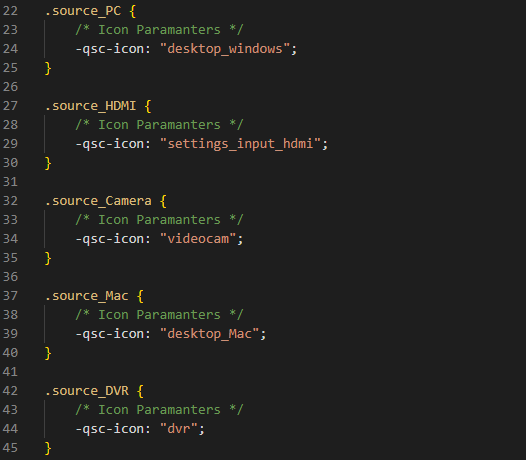
In the following examples, we are using a small UCI equipped with Volume Up, Volume Down, and Mute buttons as well as a Gain meter. Additionally, we have two Variables:
RoomNameis defined by the string:Example RoomGainBlockis defined by the string:Example Gain
function GetLevel() -- get current gain level
Controls.Vol_Lvl.Position = MyGain["gain"].Position
end
function SetVolUp(state) -- press/release gain stepper increase
if MyGain["stepper.increase"]~= nil then
MyGain["stepper.increase"].Boolean = state
else
print ("Gain isn't linked.")
end
end
function SetVolDn(state) -- press/release gain stepper decrease
if MyGain["stepper.decrease"]~= nil then
MyGain["stepper.decrease"].Boolean = state
else
print ("Gain isn't linked.")
end
end
function GetMute() -- get current mute state
Controls.Vol_Mute.Boolean = MyGain["mute"].Boolean
end
function SetMute() -- set gain mute state to UCI mute state
if MyGain["mute"]~= nil then
MyGain["mute"].Boolean = Controls.Vol_Mute.Boolean
else
print ("Mute isn't linked.")
end
end
function SetGainBlock()
local compName = Uci.Variables["GainBlock"].String -- get component name from UCI variable
MyGain = Component.New(compName) -- link to gain block
if MyGain["gain"] ~= nil then --check that this component has a gain control
MyGain["gain"].EventHandler = GetLevel -- subscribe for level FB
GetLevel() -- get current level FB
end
if MyGain["mute"] ~= nil then --check that this component has a gain control
MyGain["mute"].EventHandler = GetMute -- subscribe for mute FB
GetMute() -- get current mute FB
end
end
Controls.Vol_Mute.EventHandler = SetMute
Controls.VolUp.EventHandler = function(ctl)
SetVolUp(ctl.Boolean)
end
Controls.VolDn.EventHandler = function(ctl)
SetVolDn(ctl.Boolean)
end
Uci.Variables["GainBlock"].EventHandler = SetGainBlock -- update gain block connection if variables changes
SetGainBlock() -- set gain on initial script startfunction SetRoomName()
Controls.Btn_RoomName.Legend = Uci.Variables["RoomName"].String
end
Uci.Variables["RoomName"].EventHandler = SetRoomName -- update room name if variables changes
SetRoomName() -- set room name on initial script start
