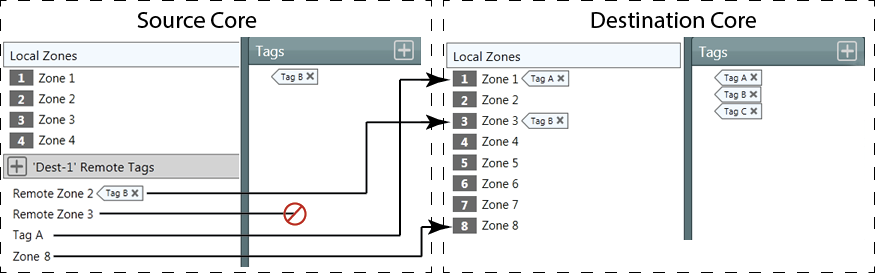
Core-to-Core paging allows you to send pages to paging zones that exist on another Core. A Core can be the source of the pages, and/or the destination of the pages.
In order to use Core-to-Core Paging, the Cores must be able to discover each other and if you are using the Type Q-LAN, both Cores' clock Domain must be the same.
Core-to-Core Paging uses a TCP/IP control connection on port 1710. In a restricted network environment this port must be allowed through.
For each Core-to-Core paging instance, there must be a Source Core, and a Destination Core.
The Source Core requires a Remote Destination (where the pages are to be sent) with a unique Name.
The Destination Core requires a Remote Source (where the pages are coming from) with the same Name as the Remote Destination.
In addition to the Name matching, the Type and Channel Count must match exactly.
Once the Remote Source and Remote Destination are added, and have the same name, communication between the two is possible. If the Name is not the same, the Communication Status for both the Remote Source and Remote Destination is red with the message "Fault - Not connected".
Once you have the Remote Destination and Remote Source set up, you need to add "remote" zones in the Source Core that will map to the Local Zones in the Destination Core.
In the Q-SYS Administrator on the Source Core, each Remote Destination added has a Remote Tags group. The Name of the Remote Tags group is the same as the Remote Destination. By default, the Tag groups have no zones. You can add as many zones (click the "+" sign) as the Remote Destination Core has. If you add more than the Remote Destination Core, the excess will be ignored. As you add zones, the default name is "Remote Zone n". You must rename the zones to match either the zone names in the Destination Core or a Tag defined in the Destination Core.
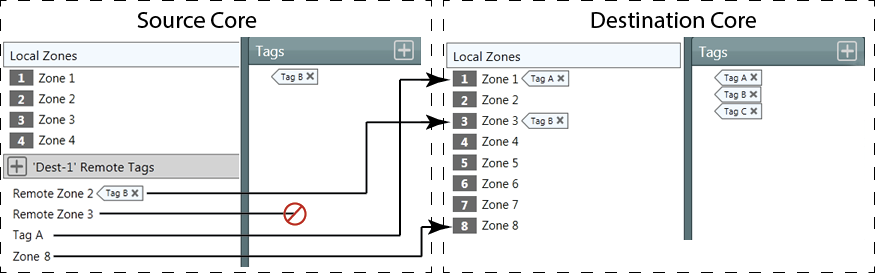
You can use Tags in the same way they are used for standard paging. If you name the Remote Zones with Tag names, you do not have to create Tags in the Source Core, only the Destination Core.
Create the Commands you will use to initiate the pages. You can specify the zones for a command, or use Tags.
IMPORTANT: In most cases, you do not need to change the values of any controls in the Remote Destination Tabs. Use the controls in the Destination Core's PA Router control panel.
|
Control |
Function |
Default/Range |
|---|---|---|
|
Remote Destination tab |
For each Remote Destination added in the PA Router Properties, one Remote Destination tab is added to the PA Router Control Panel. You can have up to 16 Remote Destinations. |
Default = 1 Range = 1 to 16 |
|
Zone |
Within each Remote Destination tab on the Source Core, one Zone is used for each Channel (Channel Count in Properties). When pages are made to the Remote Destination, Channels are used round-robin. You can only have as many Simultaneous pages going to the Remote Destination as there are Channels. The Remote Destination zones are numbered starting with the first number after the local paging zone count. |
|
|
Mute |
Mutes all signals to the Zone. One Mute button for each Zone. |
unmuted/muted |
|
Gain (dB) |
Sets the gain for all signals to the Zone. You can enter the value using your keyboard, or change it by selecting the field and dragging the mouse. |
Default = 0 Range = -100 - 20 |
|
Squelch Priority |
Allows you to silence pages and messages at and below the Priority level selected. You can create a Control Command and Schedule it to change the Squelch Priority to prevent pages and messages from being played in certain zones at certain times. |
One of the Priorities set in the PA Global Settings in the Administrator. |
|
Buffer |
Displays the amount of PA Router audio RAM in use. |
N/A |
|
Communication Status |
Displays the connection status between the Remote Source and Remote Destination. |
|
|
The following controls are available when the Type Property is set to Q-LAN. |
||
|
Channel Count |
The number of audio channels available for a Core-to-Core Paging instance. Each channel uses one Q-LAN Stream. The Channel Count must be the same on both Destination and Source Cores. |
N/A |
|
Peak Output Level (dBFS) |
Measures the output Digital Signal level. |
Green = good Yellow = close to clipping Red = clipping |
|
Invert |
Inverts the audio signal. |
Off/On |
|
Mute |
Mutes the digital audio signal. |
Off/On |
|
Gain |
Controls the gain of the digital audio signal prior to the D/A converter. |
Default = 21 Range = -10 to +21 |
|
Q-LAN Transmitter Status |
Displays the current status of the Transmitter both in text and color. The following is a list of possible status colors, and some example conditions. OK – Green – (0) – Audio is good, hardware is good. Compromised – Orange – (1) – Audio is good but a redundancy mechanism is active (one LAN down but the other is still up) or a non-fatal hardware problem exists (fans too slow, temperature higher than expected, etc.) Fault – Red – (2) – Audio is not passing, or hardware is malfunctioning or mis-configured (amplifier power off, audio streams broken, wrong type of I/O Card installed, loudspeaker short circuit, etc.) Missing – Red – (3) – A piece of hardware, defined in the design, has not been discovered. Audio is not passing through that piece of hardware. Initializing – Blue – (5) – In the process of firmware, configuration update, and design start. Audio is obviously bad. Not Present – Gray – A virtual component in the design, that is designated as Dynamically Paired, and Not Required ,has no hardware assigned to it. |
N/A |
|
Tx OK |
LED indicating the status of the Transmitter network link for both LAN A and LAN B (If network redundant). |
N/A |
|
Details |
Available only when Verbose is set to Yes in the Remote Destination Properties. Text indicating the Details of the status of the Transmitter. The information in this field is updated regularly and is cumulative. The following information is displayed as running totals. |
N/A |
|
Reset Details |
Available only when Verbose is set to Yes in the Remote Destination Properties. This is a momentary button that resets the networking details to zero, at which point the details start accumulating information again. |
N/A |
|
Control |
Function |
Default/Range |
|---|---|---|
|
Squelch |
LED indicating that the associated PA Zone is being squelched. |
Off/On |
|
Active |
LED indicating that the PA Zone associated with the LED is Active (illuminated) or not. |
Off/On |
|
Source |
A number indicating the PA Router Input Pin to which the source of the page is connected. |
Default = 0 Range = 0 - n |
|
Priority |
Text field giving the Priority of the current event. |
One of the Priorities set in the PA Global Settings in the Administrator. |
|
Cancel All |
Cancels all executing and queued commands. |
N/A |
|
Cancel Queued |
Cancels all queued commands. |
N/A |
|
Control |
Function |
Default/Range |
|---|---|---|
|
Mute |
Mutes the Page output for the associated PA Zone. |
unmuted / muted |
|
Gain (dB) |
Sets the gain for the Page signals to the Zone. You can enter the value using your keyboard, or change it by selecting the field and dragging the mouse. |
Default = -12 Range = -100 - 20 |
|
Control |
Function |
Default/Range |
|---|---|---|
|
Mute |
Mutes the Message input. One Mute button for each PA Zone. |
unmuted / muted |
|
Gain |
Controls the Gain of the Message. One Gain control for each PA Zone. This Gain is in addition to the Gain set in the Output section of the associated Zone. You can enter the value using your keyboard, or change it by selecting the field and dragging the mouse. |
Default = 0 Range = -100 - 20 |
|
Message |
Text field displaying the name of the Message file currently playing. |
N/A |
|
Control |
Function |
Default/Range |
|---|---|---|
|
Mute (Zone) |
Mutes only the BGM signal to the PA Zone. One Mute button for each Zone. |
unmuted / muted |
|
Gain (dB) |
Adjusts only the BGM Gain for a single PA Zone. One Gain control for each PA Zone. This Gain is in addition to the Gain set in the Output section of the associated Zone. You can enter the value using your keyboard, or change it by selecting the field and dragging the mouse. |
Default = 0 Range = -100 to 20 |
|
Select |
Displays the number of the BGM Input button you have selected for the associated Zone. In addition, you can select the Select field, and type the number corresponding to the BGM Input you wish to select. |
blank (0) to 32 |
|
BGM input buttons 0 - n |
Radio button for each BGM Input defined in the BGM Input Count in the Properties. The buttons are numbered 1 - n, and the number of the one you select displays in the Select field. A set of buttons (1 - n) is available for each Zone. When you select a button, the audio source connected to that BGM Input is routed to the associated Zone. |
Default = 0 Range = 0 to 32 |
|
BGM Input Gain (dB) |
Adjusts the BGM Input Gain for all PA Zones associated with that BGM Input. One Gain control for each BGM Input. |
Default = 0 Range = -100 to 20 |
|
BGM Ducker Attack (Seconds) |
The Attack is the time it takes the BGM to fall to 63%1 of the Depth level when the a Page or Message is played. Use this control to provide a smooth transition from the BGM audio to the Page or Message audio. |
Default = 1.00 Range = 0 to 5 |
|
BGM Ducker Depth (dB) |
The Depth sets the amount of gain applied to the BGM Input channels when the BGM Ducker is activated. The Page or Message is mixed with the BGM, so the Depth setting controls how much of the BGM is heard in the output. Setting the Depth to 60 dB of attenuation essentially mutes all BGM channels used by the Page or Message. |
Default = 40 Range = 0 to 60 |
|
BGM Ducker Release (Seconds) |
The Release Time is the time it takes the BGM channel outputs to return to 63%1 of their normal level when the BGM Ducker is deactivated - the Page or Message ends. Use this control to provide a smooth transition from the Page or Message audio back to the BGM channel audio. |
Default = 5 Range = 0 to 10 |
1. Time ConstantThe time constant is the time it takes to cover 63% of the control change. For Attack, the start gain is 1.0 (unity) and the end gain is 0. After 10 seconds, the value is at 1-0.63 = 0.37, which corresponds to -8.7 dB. For Release, the start gain is 0 and the end gain is 1.0 (unity). After 10 seconds, the value is at 0.63 which corresponds to -4 dB. Depth is ignored in this calculation, it simply limits the filtered gain to a minimum. |
||
|
Control |
Function |
Default/Range |
|---|---|---|
|
Remote Source Tab |
For every Remote Destination set up in the source Core, there must be one Remote Source set up in the Destination Core. |
N/A |
|
Communication Status |
Displays the connection status between the Remote Source and Remote Destination. |
N/A |
|
The following controls are available when the Type Property is set to Q-LAN. |
||
|
Peak Input Level (dBFS) |
Measures the Input Digital Signal level. |
Green = good Yellow = close to clipping Red = clipping |
|
Invert |
Inverts the audio signal. |
Off/On |
|
Mute |
Mutes the audio signal. |
Off/On |
|
Gain |
Controls the gain of the digital audio signal prior to the D/A converter. |
Default = 21 Range = -10 to +21 |
|
Q-LAN Transmitter Status |
Displays the current status of the Transmitter both in text and color. The following is a list of possible status colors, and some example conditions. OK – Green – (0) – Audio is good, hardware is good. Compromised – Orange – (1) – Audio is good but a redundancy mechanism is active (one LAN down but the other is still up) or a non-fatal hardware problem exists (fans too slow, temperature higher than expected, etc.) Fault – Red – (2) – Audio is not passing, or hardware is malfunctioning or mis-configured (amplifier power off, audio streams broken, wrong type of I/O Card installed, loudspeaker short circuit, etc.) Missing – Red – (3) – A piece of hardware, defined in the design, has not been discovered. Audio is not passing through that piece of hardware. Initializing – Blue – (5) – In the process of firmware, configuration update, and design start. Audio is obviously bad. Not Present – Gray – A virtual component in the design, that is designated as Dynamically Paired, and Not Required ,has no hardware assigned to it. |
N/A |
|
Rx OK |
LED indicating the status of the Transmitter network link for both LAN A and LAN B (If network redundant). |
N/A |
|
Details |
Available only when Verbose is set to Yes in the Remote Destination Properties. Text indicating the Details of the status of the Transmitter. The information in this field is updated regularly and is cumulative. The following information is displayed as running totals. |
N/A |
|
Reset Details |
Available only when Verbose is set to Yes in the Remote Destination Properties. This is a momentary button that resets the networking details to zero, at which point the details start accumulating information again. |
N/A |
These Properties have to be the same for both Cores with the exception of the Q-LAN Verbose Property.
|
Property |
Function |
Choices |
|---|---|---|
|
Name |
The Name on the source must be identical to the name on the destination, and if you have more than one source/destination pair, each pair must have unique names. By default, the source = Remote Destination 1, the destination = Remote Source 1. You must change one or both names to match. For each Remote Destination you set up, a tab is placed across the top of the PA Router Control Panel. |
User Input |
|
Select Q-LAN to communicate from one Core to another over the Q-LAN network using the number of Q-LAN streams equal to the Channel Count. Both Cores must be set to Q-LAN. Select Direct to supply the audio to the remote Core via AES, WAN transmitter/receiver, or analog. Selecting Direct adds an output audio pin to the PA Router, giving you the responsibility of getting the audio to the other Core. Both Cores must be set to Direct. |
Q-LAN Direct |
|
|
Channel Count |
The number of Q-LAN channels. Allows for multiple pages at one time, providing they do not require the same zones on the same Core. |
1–16 |
|
Q-LAN Redundant |
Adds LAN-B for redundancy. Available only when Type is set to Q-LAN. |
Yes / No |
|
Q-LAN Verbose |
Adds the Details field for the Q-LAN stream. Available only when Type is set to Q-LAN. |
|
The available Control Pins depend on settings in Properties.
|
Pin Name |
Value |
String |
Position |
Pins Available |
|---|---|---|---|---|
|
Gain |
-100 to 20 |
-100 dB to 20 dB |
0.000 to 1.00 |
Input / Output |
|
Invert |
0 1 |
normal invert |
0 1 |
Input / Output |
|
Level |
-100 to 20 |
-100 dB to 20 dB |
0.000 to 1.00 |
Output |
|
Mute |
0 1 |
unmute mute |
0 1 |
Output |
|
Pin Name |
Value |
String |
Position |
Pins Available |
|---|---|---|---|---|
|
Active |
0 1 |
false true |
0 1 |
Output |
|
BGM n Select |
0 1 |
false true |
0 1 |
Input / Output |
|
BGM Gain |
-100 to 20 |
-100 dB to 20 dB |
0.000 to 1.00 |
Input / Output |
|
BGM Mute |
0 1 |
unmuted muted |
0 1 |
Input / Output |
|
BGM Select |
1 through n |
1 through n |
0 to 1 |
Input / Output |
|
Gain |
-100 to 20 |
-100 dB to 20 dB |
0.000 to 1.00 |
Input / Output |
|
Message |
Text name of the message file currently playing |
Output |
||
|
Message Gain |
-100 to 20 |
-100 dB to 20 dB |
0.000 to 1.00 |
Input / Output |
|
Message Mute |
0 1 |
unmuted muted |
0 1 |
Input / Output |
|
Mute |
0 1 |
unmuted muted |
0 1 |
Input / Output |
|
Page Gain |
-100 to 20 |
-100 dB to 20 dB |
0.000 to 1.00 |
Input / Output |
|
Page Mute |
0 1 |
unmuted muted |
0 1 |
Input / Output |
|
Priority |
0 n |
Text names of the Priorities defined. |
0.000 to 1.00 |
Output |
|
Source |
0 n |
0 n |
0.000 to 1.00 |
Output |
|
Squelch (Squelch Priority) |
0 1 n |
Text names of the Priorities defined. |
0.000 to 1.00 |
Input / Output |
|
Squelch Active (LED) |
0 1 |
false true |
0 1 |
Output |
1. No Squelch is 0 (zero) and 1 - n are the priority levels with 1 (one) being the highest priority. |
||||
When there is at least one BGM Channel defined, the following controls are provided.
|
Pin Name |
Value |
String |
Position |
Pins Available |
|---|---|---|---|---|
|
Attack Time |
0.0 to 5 |
0 ms to 5 s |
0.000 to 1.00 |
Input / Output |
|
Depth |
0 to 60 |
0 dB to 60 dB |
0.000 to 1.00 |
Input / Output |
|
Release Time |
0.0 to 10 |
0.0 ms to 10 s |
0.000 to 1.00 |
Input / Output |
For each BGM Input the following controls are provided.
|
Pin Name |
Value |
String |
Position |
Pins Available |
|---|---|---|---|---|
|
Gain |
-100 to 20 |
-100 dB to 20 dB |
0.000 to 1.00 |
Input / Output |
|
Mute |
0 1 |
unmuted muted |
0 1 |
Input / Output |
|
Pin Name |
Value |
String |
Position |
Pins Available |
|---|---|---|---|---|
|
Buffer Used |
Text Field |
Output |
||
|
Cancel all Commands |
Trigger |
Input/Output |
||
|
Cancel Queued Commands |
Trigger |
Input/Output |
||
|
Communications Status |
Text Field |
Output | ||
|
LAN A / B Details (LAN B only when Q-LAN us redundant) |
Text Field | Output | ||
|
LAN A / B OK (Tx OK LED) (only when Q-LAN is redundant) |
0 1 |
false true |
0 1 |
Output |
| Status | ||||
© 2009 - 2016 QSC, LLC. All rights reserved. QSC and the QSC logo are trademarks of QSC, LLC in the U.S. Patent and Trademark office and other countries. All other trademarks are the property of their respective owners.
http://patents.qsc.com.
![]()