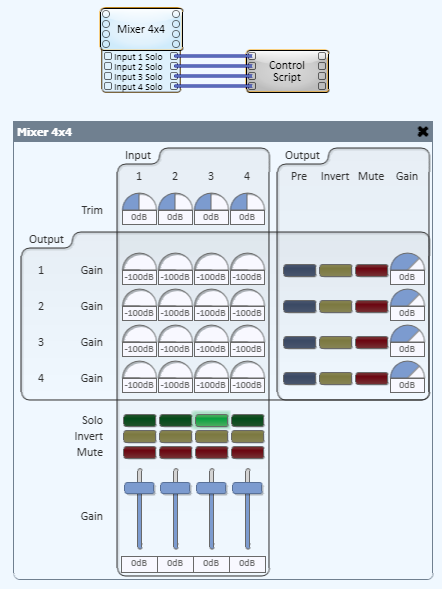
This topic contains a number of actual solutions using Lua Scripting in Q-SYS Designer.
In Q-SYS Designer there are a number of places that have a group of toggle type buttons that operate independently. For example, the Mixer Solo buttons. At times you may find a reason to have these buttons act like radio buttons. With the following script, you can make a group of toggle type buttons into radio buttons, allowing only one button active at a time. The Control Pin outputs of the buttons in the group connect to the Script inputs. In this example the Solo buttons normally act independently, with the script, they now function like radio buttons.
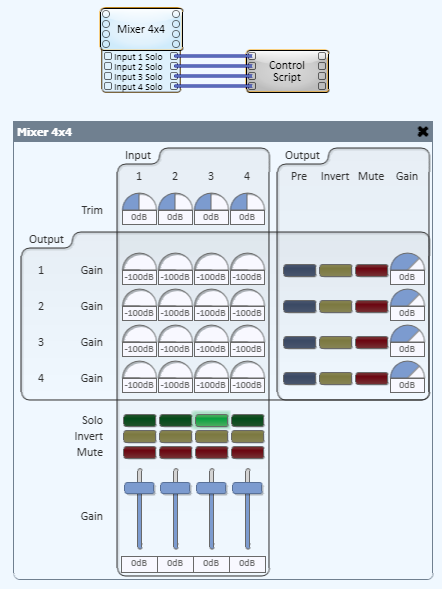
|
-- Radio Buttons, turn off all but the control that changed function exclude( ctl ) if ctl.Value == 1 then for i, c in ipairs( Controls.Inputs ) do if c ~= ctl then c.Value = 0 end end end end -- assign function to control change
for ix, ctl in ipairs( Controls.Inputs ) do ctl.EventHandler = exclude end |
This script is designed to switch a router to the loudest of two microphone inputs. If a person had two microphones and was moving between the two, this the microphone used is closest to the person speaking. The script can be modified to accept more inputs, and the inputs do not have to be microphones.
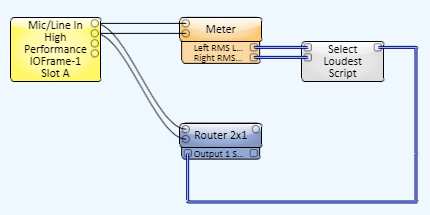
|
-- Switch router to signal with greatest level -- cin_meter1 = Controls.Inputs[1] cin_meter2 = Controls.Inputs[2] cout_select = Controls.Outputs[1]
-- Compare two values and switch a router to the greater
CompTimer.EventHandler = function() if cin_meter1.Value > cin_meter2.Value then cout_select.Value = 1 else cout_select.Value = 2 end end
-- Every .5 seconds, run comparison
CompTimer = Timer.New() Timer:Start( .5 ) |
The default method of selecting an audio file to play is to use the drop-down list in the Audio Player. This script allows you to select and play a file by pushing a button.

|
-- Play specified files -- NOTE: The number of trigger inputs to this script can be -- changed without changing the script
files = { "A.wav", "B.wav", "C.wav" }
cout_file = Controls.Outputs[1] cout_play = Controls.Outputs[2]
function play( ctl ) print( "play: "..files[ctl.Index] ) cout_file.String = files[ctl.Index] cout_play:Trigger() end
for i,c in ipairs( Controls.Inputs ) do c.EventHandler = play end |
When a user presses a button, this script connects, sends a text string, and then disconnects.
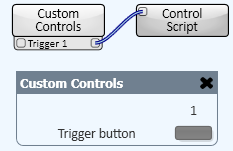
The following script connects to the localhost IP address 127.0.0.1 on port 8080 and sends the message "this is a message" using TCP/IP. This example demonstrates the Event/EventHandler model: BeginConnect initiates the connection, the connection event callback is to OnConnect which calls BeginSend. The BeginSend callback is to OnSend, which displays either a success or failure message to the Lua console window.
|
local ipAddress = "127.0.0.1" local port = 8080 local message = "this is a message" local socket = TcpSocket.New()
function OnSend(async) e = socket:EndSend(async) if e then print( "Error sending " ..e ) else print( "Send OK" ); end socket:Close() end
function OnConnect(async) e = socket:EndConnect(async) if e then print( "Error connecting ".. e ) else socket:BeginSend( message, OnSend ) end end
socket:BeginConnect(ipAddress, port, OnConnect) |
This sample code activates the Play or Stop function on a TASCAM® DVD player. Details of the commands and checksum are taken from the TASCAM® DVD Player user manual. This is used in conjunction with the RS-232 Serial Port and Custom Controls components.

|
ser = SerialPorts[1]
playMessage = string.char(0x02)..">PLYcFWD 17"..string.char(0x03) --Command to press 'play' stopMessage = string.char(0x02)..">STPc 98"..string.char(0x03) --Command to press 'stop'
function play() ser:Write(playMessage) print(“Sent Play: “..playMessage) end
function stop() ser:Write(stopMessage) print(“Sent Stop: “..stopMessage) end
ser.EventHandler = function( port, msg ) if msg == SerialPorts.Events.Connected then print("Serial port connected") elseif msg == SerialPorts.Events.Data then print( "Response: "..port:ReadLine(SerialPorts.EOL.Custom, string.char(0x03) )) end end
ser:Open(9600) Controls.Inputs[1].EventHandler = play Controls.Inputs[2].EventHandler = stop |
QSC.com | Software and Firmware | Resources | QSC Self Help Portal
© 2009 - 2018 QSC, LLC. All rights reserved. QSC and the QSC logo are trademarks of QSC, LLC in the U.S. Patent and Trademark office and other countries. All other trademarks are the property of their respective owners.
http://patents.qsc.com
