These devices support USB audio bridging from Q-SYS to a connected PC:
|
Q-SYS Device |
Max Audio Bridges |
Max Speakerphone Inputs/Outputs per Bridge |
Max Sound Card Inputs/Outputs per Bridge |
|
|---|---|---|---|---|
|
4 (Any combination) |
1 |
8 |
||
|
4 (Any combination) |
1 |
8 |
||
|
2 (Speakerphone + Sound Card) |
1 |
2 |
||
|
2 (Speakerphone + Sound Card) |
1 |
2 |
Use a USB Type A to B cable to connect your PC or Mac to the Q-SYS device supporting audio bridging. The B side of the cable connects to the Q-SYS device's USB B connector. For the TSC-7t, use a USB Type A to Micro-B cable.
Note: You can also connect to some Windows-based tablets. Tablets require an on-the-go cable.
The USB Audio Bridge (Speakerphone or Sound Card) is a component within the inventory tree of a supported Q-SYS device.
- Add a Q-SYS device that supports audio bridging to your inventory.
- From the Q-SYS device's properties, set the USB Audio Bridge property to Speakerphone or Sound Card (or both). Some devices support 'Advanced' mode – for more information on all modes, see Properties.
- Drag the USB In and Out components into your schematic, and then wire them to other Q-SYS audio components.
Note: If you are using Speakerphone type, be sure to include the Acoustic Echo Canceler component in your design.
- Run your design.
- Your computer detects the Q-SYS device as a playback and/or recording audio device. In your computer's audio setup, configure the settings to enable these devices – for example, "Set Default" in Windows.
- The USB In component receives audio from your computer (for example, from a music player or conferencing software) and sends it to Q-SYS for processing. The USB In component is viewed as an audio output device (Playback' tab in Windows) by your computer.
- The USB Out component sends audio from Q-SYS to your computer (for example, to conferencing software). The USB Out component is viewed as an audio input device ('Recording' tab in Windows) by your computer.
Example
In this example, a PC is connected to the USB B port on an I/O USB Bridge. The I/O USB Bridge's USB Audio Bridge is configured as a Sound Card (2 input channels, 2 output channels). Audio from the computer is sent to a Q-SYS network amplifier and speakers. Audio from Q-SYS (in this case, an Audio Player) is sent to the computer for playback.
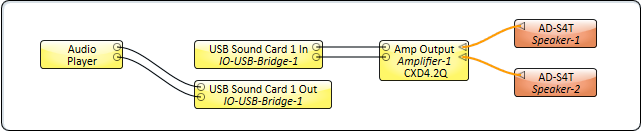
|
Property |
Function |
|---|---|
|
USB Bridge Name |
The Name given to the USB Bridge. This field cannot be empty. |
|
USB Audio Bridge |
Provides the capability of passing audio via USB. Disabled – Default selection. When Disabled is selected, there are no other Properties displayed for USB Audio Bridge. Speakerphone (1 x 1) – Provides a speakerphone with an input and output component, each having 1 audio connection. When Speakerphone (1 x 1) is selected, the only other Property displayed is Speakerphone Mode. Sound Card (2 x 2) – Provides a sound card with an input and output component, each having two (stereo) audio connections. When Sound Card (2 x 2) is selected, there are no other Properties displayed for USB Audio Bridge. Speakerphone and Sound Card – Provides one speakerphone and one sound card with the same capabilities as described above. When Speakerphone and Sound Card is selected, the only other Property displayed is Speakerphone Mode. Advanced – Allows up to any combination of four speakerphone / sound cards. When Advanced is selected, there are a number of other Property selections to be made. See below for details. |
|
USB Audio Bridge Count |
You must have Advanced selected. The number of Speakerphone and / or Sound Cards, from 0 to 4. |
|
Type |
You must have Advanced selected. Select the type of USB Bridge: Sound Card or Speakerphone. |
|
Input Mode |
Configures the input as a Speaker configuration (stereo, 7.1, etc.) or Line input providing up to 8 channels in pairs. |
|
Input Count |
Available only when the Input Mode is set to Line. USB Sound Card In is the input to the Q-SYS Core or I/O-8 Flex – the output from your computer. In the Windows Sound dialog > Playback tab, "CoreName Sound Card" displays as Line Out. You can select up to 8 input channels (in pairs) for each USB Sound Card In component, with a maximum of 16 input channels (Core 110f) or 8 input channels (I/O-8 Flex) in a design. In the Line mode, Windows uses only the first two channels. You can use the ASIO4ALL driver to access all channels by ASIO-enabled applications. |
|
Speaker Mode |
Available only with the Input Mode set to Speaker. Select the speaker configuration: Stereo, Quadraphonic, 5.1, or 7.1. When you select the speaker mode your computer views the Core as a device having the selected configuration. The outputs are labeled accordingly - left, right, center, and so on. When the media coming into the Core is matches the speaker configuration, the media is played in the correct format. |
|
Output Count |
The USB Sound Card Out is the output from the Core or I/O-8 Flex – the input to your computer. In the Windows Sound dialog > Recording tab, "CoreName Sound Card" displays as Line In. You can select up to 8 output channels (in pairs) for each USB Sound Card Out component, with a maximum of 16 input channels (Core 110f) or 8 input channels (I/O-8 Flex) in a design. |
|
Speakerphone Mode |
This selection is available only when Speakerphone or Speakerphone and Sound Card is selected in the USB Audio Bridge Property. Indicates if the Q-SYS design has Echo Canceling or does not have Echo Canceling. This information is provided to the PC or Mac operating system so it can determine whether or not to use its own echo canceling. |
|
Control |
Function |
Default / Range |
|---|---|---|
|
Peak Level (dBFS) |
Meter displaying the Peak Input Level. |
N/A |
|
Invert |
Button to invert the input audio signal. |
Off / On |
|
Mute |
LED indicates whether the input audio signal is muted. |
Off / On |
|
Gain (dB) |
Indicates the input gain. |
N/A |
|
Connected |
LED indicates whether the USB In component is connected to a computer. |
Off / On |
|
Active |
LED indicates whether the signal is streaming. |
Off / On |
|
Samples |
Total number of samples since the audio started, or since the count has been reset. |
N/A |
|
SRC+ |
The number of samples added in order to match the USB clock with the Q-SYS PTP clock |
N/A |
|
SRC- |
The number of samples removed in order to match the USB clock with the Q-SYS PTP clock |
N/A |
| Reset | Resets the Sample count for the associated audio device. |
N/A |
|
Control |
Function |
Default / Range |
|---|---|---|
|
Peak Level (dBFS) |
Meter displaying the Peak Output Level. |
N/A |
|
Clip |
Red LED indicating if the audio signal is being clipped. |
Off / On |
|
Clip Hold |
Button to hold the Clip LED on until released. |
Off / On |
|
Invert |
Button to invert the output audio signal. |
Off / On |
|
Mute |
Indicates whether the output audio signal is muted. |
Off / On |
|
Gain (dB) |
Indicates the output gain. |
N/A |
|
Connected |
Green LED indicating that the USB Out component is connected to a computer. |
Off / On |
|
Active |
Green LED indicating that signal is streaming. |
Off / On |
|
Samples |
Total number of samples since the audio started, or since the count has been reset. |
N/A |
|
SRC+ |
The number of samples added in order to match the USB clock with the Q-SYS PTP clock |
N/A |
|
SRC- |
The number of samples removed in order to match the USB clock with the Q-SYS PTP clock |
N/A |
| Reset | Resets the Sample count for the associated audio device. |
N/A |
|
Pin Name |
Value |
String |
Position |
Pins Available |
|---|---|---|---|---|
|
Channel n |
||||
|
Clip |
0 1 |
false true |
0 1 |
Output |
|
Channel Clip Hold |
0 1 |
false true |
0 1 |
Input / Output |
|
Gain |
-100 to 20 |
-100 dB to 20 dB |
0 1 |
Input / Output |
|
Invert |
0 1 |
normal invert |
0 1 |
Input / Output |
|
Mute |
0 1 |
unmute mute |
0 1 |
Input / Output |
|
Peak Level |
-120 to 43 |
-120 dB to 43 dB |
0 1 |
Output |
|
Active |
0 1 |
Off On |
0 1 |
Output |
|
Connected |
0 1 |
Off On |
0 1 |
Output |
|
Reset Counters |
Trigger button |
Input / Output | ||
|
SRC- |
0 and up |
0 and up |
0.00 to 1.00 |
Output |
|
SRC+ |
0 and up |
0 and up |
0.00 to 1.00 |
Output |
|
Total Samples |
0 and up |
0 and up |
0.00 to 1.00 |
Output |
