These devices support USB video bridging from PTZ-IP Conference Cameras to a connected PC:
Use a USB A to B cable to connect your PC or Mac to the Q-SYS device supporting video bridging. The B side of the cable (square-shaped) connects to the Q-SYS device's USB B connector.
The USB Video Bridge is a component within the inventory tree of a supported Q-SYS device.
- Add a Q-SYS device that supports video bridging to your inventory.
- From the Q-SYS device's properties, set the USB Video Bridge property to 'Enabled'.
- From the Q-SYS device's inventory tree, drag the USB Video Bridge component into your schematic.
- Add a Q-SYS PTZ camera to your inventory and drag the Status/Control (PTZ Camera) component into your schematic.
- Wire the Status/Control (PTZ Camera) component to the USB Video Bridge component.
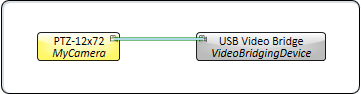
Tip: You can also route multiple PTZ camera streams to one or more USB Video Bridges using a Camera Router component. For more information, see Camera Router.
Note: USB 3.0 is not required for AV-to-USB bridging on the Core 110. Use a USB 2.0 cable. USB 3.0 cables are not supported unless connected to a USB 2.0 port on the host.
|
Property |
Function |
|---|---|
|
USB Bridge Name |
User-defined name given to the USB Bridge. The Name may contain ASCII letters 'a' through 'z' (case-insensitive), the digits '0' through '9', and the hyphen. Names cannot begin or end with a hyphen. No other symbols, punctuation characters, or blank spaces are permitted. The USB Bridge Name is the same as the I/O USB Bridge Name and will change if you rename the I/O USB Bridge Name. If you change the USB Bridge Name, it no longer changes with the I/O USB Bridge Name. |
|
UVC Camera Control |
The USB Video Bridge must be enabled. When this is enabled, the camera can be controlled by far-end third party applications which support Relative Movement Commands. When disabled, the cameras cannot be controlled by the applications. The default setting is enabled. |
|
USB Video Bridge |
Provides the capability of converting IP video to USB video. When enabled, drag the USB Video Bridge component from the inventory tree into your design. |
For information about USB Audio Bridge properties, see USB Audio Bridge – Speakerphone / Sound Card In and USB Audio Bridge – Speakerphone / Sound Card Out.
|
Control |
Function |
Default / Range |
||||||
|---|---|---|---|---|---|---|---|---|
Pan / Tilt / Zoom (PTZ) |
||||||||
|
|
Zooms out. Gives you a wider angle of view. Click and release for small increments, or click and hold to zoom continually. |
N / A |
||||||
|
|
Zooms in. Gives you a smaller angle of view. Click and release for small increments, or click and hold to zoom continually. |
N / A |
||||||
|
|
Tilts the camera upward. Click and release for small increments, or click and hold to tilt continually until the camera reaches the mechanical limits. |
N / A |
||||||
|
|
Tilts the camera downward. Click and release for small increments, or click and hold to tilt continually until the camera reaches the mechanical limits. |
N / A |
||||||

|
Pans the camera left. Click and release for small increments, or click and hold to pan continually until the camera reaches the mechanical limits. Allows for 360° pan. |
N / A |
||||||

|
Tilts the camera downwards. Click and release for small increments, or click and hold to pan continually until the camera reaches the mechanical limits. Allows for 360° pan. |
N / A |
||||||

|
Positional coordinates X=Pan Y=Tilt Z= Zoom. Each coordinate is separated by a space. A set of coordinates of 0 0 0 puts the camera level, facing front, and zoomed fully out. Copy and paste these coordinates into a Q-SYS Snapshot to create camera presets. In addition, you can select the coordinates and type in the desired position if you know it. |
Default = 0 0 0 |
||||||
|
Speed by Zoom button |
When engaged, the speed of the pan, tilt and zoom decreases as you zoom closer to give you more control. The speed of the pan, tilt and zoom increases as the angle of view gets wider. |
Default = On Range = On / Off |
||||||
|
Recalibrate PTZ button |
Re-calibrates the camera's PTZ stepper motor locations (Pan, Tilt and Zoom) and returns the camera to Home. |
N / A |
||||||
|
Ceiling Mount button |
Engaging this button flips the picture upside down to accommodate mounting the camera on the ceiling. The up and down Tilt controls are flipped as well. |
Default = Off Range = On / Off |
||||||
|
|
The Home button returns the camera to the default Home position, or the position that was saved by the Save Home button. |
Default = Off Range = On / Off |
||||||
|
|
The Save Home button saves the current camera position (PTZ Coordinates) as the Home position. |
N / A |
||||||
|
|
When engaged, the Load Privacy button recalls the privacy preset position as captured when the Save Privacy button was clicked. By default the camera is facing backwards and outputs a black video stream. When the button is disengaged, the camera returns to the position it was when the Load Privacy button was engaged. The Load Privacy button is disengaged when a coordinate is entered in the Coordinates field, or if a Q-SYS Snapshot is evoked. |
Default = Off Range = Off / On |
||||||
|
|
The Save Privacy sets the privacy preset position. This is the location to which the camera returns when the Load Privacy button is clicked, and when the camera first powers up. By default, this location is pointed towards the back of the camera. |
N / A |
||||||
|
|
The Auto Privacy toggle button turns the feature on and off. This button is on the I/O Video Bridge only, not the Camera component. When on, cameras connected to the bridge will automatically be in privacy mode until video is requested (USB connected to a computer, and an application viewing the video) in which case the cameras exits the Privacy mode and moves to the home position. |
Default = Off Range = Off / On |
||||||
|
AP Delay |
Enter a value from 1 to 600 seconds. After video is turned off, or USB disconnected, after the AP Delay timeout period, the cameras returns to the privacy mode again. |
Default = 60 seconds Range 1 to 600 seconds |
||||||
|
Pan Speed |
Adjust the speed of motor movements for panning the camera using the Pan buttons. Use your mouse to drag the slider to the speed you want, or enter a number from 0 to 1.00. |
Default = .750 Range = 0 to 1.00 |
||||||
|
Tilt Speed |
Adjust the speed of motor movements for tilting the camera using the Tilt buttons. Use your mouse to drag the slider to the speed you want, or enter a number from 0 to 1.00. |
Default = .750 Range = 0 to 1.00 |
||||||
|
Zoom Speed |
Adjust the speed of motor movements for zooming the camera using the Zoom buttons. Use your mouse to drag the slider to the speed you want, or enter a number from 0 to 1.00. |
Default = .750 Range = 0 to 1.00 |
||||||
|
Recall Speed |
Adjust the speed of motor movements when recalling PTZ coordinates, such as when loading a saved Snapshot. Use your mouse to drag the slider to the speed you want, or enter a number from 0 to 1.00. |
Default = 1.00 Range = 0 to 1.00 |
||||||
Focus |
||||||||
|
Focus Mode – turns Auto Focus On. Auto Focus is turned off when one of the Manual focus buttons is clicked. |
Default = On Range = On / Off |
||||||
|
|
The Focus In button changes the focus mode to Manual and pushes the focal point toward the background of the shot. Objects in the foreground are less likely to be in focus, objects in the background are more likely to be in focus. |
N / A |
||||||
|
|
The Focus Out button changes the focus mode to Manual and pushes the focal point toward the foreground in the shot. Objects in the foreground are more likely to be in focus, objects in the background are less like to be in focus. |
N / A |
||||||
|
Manual Speed |
The Focus Speed slider adjusts the speed at which the Focus In and Focus Out buttons operate. Does not apply to the Auto Focus mode. Use your mouse to drag the slider to the speed you want. or, enter a number from 0 (zero) to 0.100. |
0 to 0.100 |
||||||
|
Sensitivity |
The Sensitivity drop-down list controls how aggressive the algorithm operates to keep the camera in focus. Setting this too low can create a semi-blurry image, setting this too high can create focus-hunting. Does not apply to the Manual Focus mode. |
Default = High Range = Low, Normal , High |
||||||
Preview |
||||||||
|
Preview Screen |
Preview of the camera's image that updates once per second. Q-SYS Touchscreens can accommodate two or three images on an single UCI before its operation and controls become sluggish. |
|
||||||
|
|
Zooms out. Gives you a wider angle of view. Click and release for small increments, or click and hold to zoom continually. |
N / A |
||||||
|
|
Zooms in. Gives you a smaller angle of view. Click and release for small increments, or click and hold to zoom continually. |
N / A |
||||||
|
|
Tilts the camera upward. Click and release for small increments, or click and hold to tilt continually until the camera reaches the mechanical limits. |
N / A |
||||||
|
|
Tilts the camera downward. Click and release for small increments, or click and hold to tilt continually until the camera reaches the mechanical limits. |
N / A |
||||||
|
|
Pans the camera left. Click and release for small increments, or click and hold to pan continually until the camera reaches the mechanical limits. Allows for 360° pan. |
N / A |
||||||
|
|
Tilts the camera downwards. Click and release for small increments, or click and hold to pan continually until the camera reaches the mechanical limits. Allows for 360° pan. |
N / A |
||||||
|
Control |
Function |
Default / Range |
|---|---|---|
|
Reset all Camera settings |
This button resets all of the camera's settings back to their default values. This includes all of the items on Control and Imaging tabs. This is a quick method to go back to auto mode on all of the settings. |
N / A |
Imaging |
||
|
Brightness |
The general intensity of light in an image. Increasing this number makes the image brighter. Decreasing this number and the image will appear darker. |
Default = 7 Range = 0 to 14 |
|
Saturation |
Amount of total color (chroma) in the image. Reducing this number will result in the image displaying dull or muted colors. Increasing this will result in the images colors being more vivid. |
Default = 7 Range = 0 to 14 |
|
Sharpness |
The boundaries between different tones or colors. Increasing this number will improve definition between objects. Decreasing this number will reduce definition, creating blurred lines between objects. |
Default = 1 Range = 0 to 14 |
|
Contrast |
The separation between the darkest and brightest parts of an image. Increasing this number will make the separation grow, decreasing this number will reduce the separation. |
Default = 7 Range = 0 to 14 |
Exposure |
||
|
Mode |
Toggle button to choose exposure mode, between Auto and Manual. In Auto Mode, the controls for Manual Mode are not available, and vice-versa. |
Default = Auto Range = Auto or Manual |
|
Backlight Comp |
With this mode selected, a dark subject against a bright background, or a bright light in a dark image will be compensated for by allowing more light in to brighten the image. With this mode selected in normal lighting conditions, the image will be overexposed. |
Default = Off Range On / Off |
|
Anti-Flicker |
A toggle (On / Off) button to reduce the "beating" pattern created by the camera's exposure time and frequency of the lighting source. When on, the shutter's exposure time is increased to reduce the image "flicker" artifacts in the image. For very bright scenes, turn this off to allow the camera to reduces the exposure time and prevent the image from being overexposed. |
Default = On Range = On / Off |
|
Compensation |
This is the best adjustment to compensate for changes made by the Auto Exposure Mode. Increase this value to make the image brighter, reduce it to make it darker. |
Default = 0 Range = -7 to +7 |
|
Gain Limit |
The camera will increase the gain in its image sensor up to this limit to get the best image exposure. Too high of a gain shows more noise, too low can create a darker image. |
Default = 3 Range = 0 to 15 |
|
Dynamic Range |
The range of which a camera can successfully capture the lightest and darkest area of an image. Increasing the range can lead to blurring and loss of detail. Too little dynamic range and there will not be separation of color or contrast between light and dark components in an image. This field is available in both Auto and Manual Modes. |
Default = 4 Range = 0 to 8 |
|
Aperture |
This controls the Iris in the lens of the camera. Moving the slider to right increases the f-stop, making the Iris smaller, reducing the amount of light, and extending the field of view. Moving the slider to the left does just the opposite. |
Default = f/1.8 Range = f/: 1.8 , 2.0, 2.4, 2.8, 3.4, 4.0, 4.8, 5.6, 6.8, 8.0, 9.6, 11.0 and close |
|
Shutter |
This controls the camera's exposure time. The longer the exposure time more light is allowed into the camera, which makes the image brighter . |
Default = 1/125 Range = 1/30 to 1/10000 second |
|
Gain |
Often referred to as 'Iris Gain' this adjustment brightens or darkens the image sensor's output. Video with high gain is likely to be very 'noisy' or 'grainy' after all, "gain equals grain." |
Default = 2 Range = 0 to 7 |
White Balance |
||
|
Mode |
White balance adjusts the camera's color settings to compensate for the ambient lighting conditions. To our eyes, white looks white regardless of the ambient lighting. For example, if you take a picture under florescent light it looks greenish. You can adjust the camera settings to make the white appear white under these and other lighting conditions. Drop down menu to select the mode.
|
Default = Auto Range = Auto Manual Indoor/3000K Outdoor/5000K One Push |
|
AWB Sensitivity |
Sensitivity setting (Low, Medium and High) for Auto White Balance mode. Adjusting this will adjust the threshold for the AWB algorithm to recalculate. |
Default = Low Range = Low, Mid, High |
|
AWB One Push button |
Momentary button. Refer to One Push under Mode above. |
N / A |
|
Hue |
If the you believe the camera's white balance algorithm isn't quite right, or the display they are using isn't displaying whites as white, manually adjust the Hue setting to adjust the image to get the desired white. |
Default = 7 Range = 0 to 14 |
|
Red Gain |
In Manual White Balance Mode this adjusts the amount of red in an image. |
Default = 213 Range = 0 to 255 |
|
Blue Gain |
In Manual White Balance Mode this adjusts the amount of blue in an image. |
Default = 177 Range = 0 to 255 |
Noise Reduction |
||
|
2D NR Mode |
Select the type of 2D (spatial) noise reduction.
|
Default = Off Range = Off, Auto, Manual |
|
3D NR Enable |
Temporal noise in the image can be effectively reduced by enabling 3D Noise Reduction. The amount of 3D NR reduction applied to the image is determined by the 3D Noise Reduction control to the right of the button. The higher the value, the more temporal / 3D noise is removed. Set too high, the image will create "ghosting" artifacts behind moving images. |
Default = On Range = On / Off |
|
Hot Pixel Enable |
This button, and its control to the right, allows the camera to compensate for bad pixels in the camera's image sensor. Often seen as bright or "hot" pixels, these can be effectively eliminated by enabling this Hot Pixel compensation setting. The higher the Hot Pixel setting, the more consecutive bad pixels can be compensated for / filtered out. |
Default = Off Range = On / Off |
|
2D NR |
Only available in Manual 2D NR mode. The higher the value, the more the image is spatially softened / blurred. |
Default = 1 Range = 1 to 5 |
|
3D NR |
Only available in 3D NR mode. The higher the value, the more the image is temporally filtered. |
Default = 3 Range = 1 to 8 |
|
Hot Pixel |
Only available when Hot Pixel mode is enabled. The higher the Hot Pixel setting, the more consecutive bad pixels the camera will compensate for (filter out). |
Default = 1 Range = 1 to 5 |
Video Formats |
||
|
IP Stream 1 Quality |
Drop down list to select Good, Better, or Best constant bit-rate stream over the network for its IP Stream 1, MJPEG CBR.
|
Default = Best Range = Best, Better, Good |
|
IP Stream 2 Quality |
Drop down list to select Good, Better, or Best constant bit-rate stream over the network for its IP Stream 2, H.264 CBR.
|
Default = Best Range = Best, Better, Good |
|
SDI/HDMI Enable |
When enabled, the SDI and HDMI outputs are active, otherwise they are turned off (default is on). The SDi/HDMI outputs are turned on whenever the OSD is turned on (ID Mode is on). |
Default = On Range = On / Off |
|
SDI HDMI Format |
This drop down list allows the user to select the video format on the SDI and HDMI outputs on the camera. The Frame Rate can be changed in the Camera section of Q-SYS Core Manager. |
50Hz Default 1080p50 Range = 1080p60 1080p30 1080i60 60Hz Default 720p60 720p30 |
|
Note: IP Stream formats are configured in the Camera section of Q-SYS Core Manager and apply to all of the cameras in the design. |
||
The following information is available only when the USB Video Bridge is set to 'Enabled' in the properties and the USB Video Bridge component is in the schematic.
|
Control |
Function |
Default / Range |
|---|---|---|
|
Note: In order to see the data in the fields listed below you must have a network connection between the camera and the I/O USB Bridge, and a USB connection to an output device. The output device must be receiving and displaying the video. If there is no signal flow, there are no statistics. |
||
|
Input LED |
Indicates whether or not there is active input to the I/O USB Bridge. |
N / A |
|
Video Bridge Input Connection |
The network Name of the input device (camera). |
N / A |
IP Stream 1 and IP Stream 2 |
||
|
Test (button) |
Test the network setup for the Q-SYS video streaming implementation without having a PC or any USB connection. This tests QoS and IGMP on multicast. |
|
| Frames per Sec |
Number of frames per second being sent by the camera |
N / A |
|
Bitrate (Mb/s)Src |
Speed of the connection in Mb/s |
N / A |
|
BMcast IP Src |
Bad Multicast IP Sources (IP Stream 1 only) |
N / A |
|
Packets Lost |
Number of packets lost since the last reset. |
N / A |
|
Packet Loss% |
The percentage of packets lost based on Packets Lost and Packet Count. |
N / A |
|
Packet Count |
Total number of packets since the last reset. |
N / A |
|
Frames Lost |
Total number of frames lost since the last reset. |
N / A |
|
Frame Count |
Total number of frames sent. |
N / A |
|
USB Active LED |
Video Bridge USB Active: Indicates if the USB is active or not. |
N / A |
|
Video Bridge USB Format (text field under USB LED) |
Displays the format of the Video present on the USB (ex. 1080P30 MJPEG) |
N / A |
|
Frames per Sec |
USB Frames Per Second |
N / A |
|
Bitrate (Mb/s) |
USB Bitrate |
N / A |
|
Buf Depth |
USB Buffer Depth |
N / A |
|
SRC- |
The number of samples removed in order to match the USB clock with the Q-SYS PTP clock |
N / A |
|
SRC+ |
The number of samples added in order to match the USB clock with the Q-SYS PTP clock |
N / A |
| Reset Button |
Clears the readings, and restarts monitoring. |
N / A |
|
Pin Name |
Value |
String |
Position |
Pins Available |
|---|---|---|---|---|
Exposure |
||||
|
Anti-Flicker |
0 1 |
off on |
0.00 1.00 |
Input / Output |
|
Aperture (text field) |
1 to 22 |
f/1.8 , f/2.0, f/2.4, f/2.8, f/3.4, f/4.0, f/4.8, f/5.6, f/6.8, f/8.0, f/9.6, f/11.0, close |
0, .083, .167, . 250, .333, .417, .500, .583, .667, .750, .833, .917, 1.00 |
Input / Output |
|
Backlight Comp (toggle button) |
0 1 |
no yes |
0.00 1.00 |
Input / Output |
|
Compensation |
-7 to +7 |
-7 to 7 |
0, .071, .143, .214, .286, .357, .429, .500, .571, .643, .714, .786, .857, .929, 1.0 |
Input / Output |
|
Dynamic Range |
0 to 8 |
0 to 8 |
.125, .250, .375, .500, .625, .750, .875, 1.00 |
Input / Output |
|
Gain |
0 to 7 |
0 to 7 |
0, .143, .286, .429, .571, .714, .857, 1.00 |
Input / Output |
|
Gain Limit |
0 to 15 |
0 to 15 |
0, .067, .133, .200, .267, .333, .400,. 467, .533, .600, .667, .733, .800, .867, .933, 1.00 |
Input / Output |
|
Mode |
N / A |
off, auto, or manual |
N / A |
Input / Output |
|
Shutter |
30, 60, 90, 100, 125, 180, 250, 350, 500, 725, 1000, 1500, 2000, 3000, 4000, 6000, 10000 |
1/30, 1/60, 1/90, 1/100, 1/125, 1/180, 1/250, 1/350, 1/500, 1/725, 1/1000, 1/1500, 1/2000, 1/3000, 1/4000, 1/6000, 1/10000 |
0, .083, .167, .250, .333, .417, .500, .583, .667, .750, .833, .917, 1.00 |
Input / Output |
Focus |
||||
|
AF |
1 0 |
true false |
1.00 0.00 |
Input / Output |
|
In |
0 |
0 |
0.00 momentary 1.00 |
Input / Output |
|
Manual Speed |
0.001 to 0.100 |
.001 to .100 |
|
Input / Output |
|
Out |
0 |
0 |
0.00 momentary 1.00 |
Input / Output |
|
Sensitivity |
N / A |
Low, Normal, High |
N / A |
Input / Output |
Imaging |
||||
|
Brightness |
0 to 14 |
0 to 14 |
0, .071, .143, .214, .286, .357, .429, .500, .571, .643, .714, .786, .857, .929, 1.00 |
Input / Output |
|
Contrast |
0 to 14 |
0 to 14 |
0, .071, .143, .214, .286, .357, .429, .500, .571, .643, .714, .786, .857, .929, 1.00 |
Input / Output |
|
Reset Cam Settings (trigger button) |
0 1 |
0 or false 1 or true |
0.00 1.00 |
Input / Output |
|
Saturation |
0 to 14 |
0 to 14 |
0, .071, .143, .214, .286, .357, .429, .500, .571, .643, .714, .786, .857, .929, 1.00 |
Input / Output |
|
Sharpness |
0 to 14 |
0 to 14 |
0, .071, .143, .214, .286, .357, .429, .500, .571, .643, .714, .786, .857, .929, 1.00 |
Input / Output |
Noise Reduction |
||||
|
2D NR |
1 to 5 |
1 to 5 |
0, .250, .500, .750, 1.00 |
Input / Output |
|
2D NR Mode |
N / A |
Auto, Off, Manual |
N / A |
Input / Output |
|
3D NR |
1 to 8 |
|
|
Input / Output |
|
3D NR Enable |
0 1 |
no yes |
0.00 1.00 |
Input / Output |
|
Hot Pixel |
1 to 5 |
1 to 5 |
0, .250, .500, .750, 1.00 |
Input / Output |
|
Hot Pixel Enable |
0 1 |
no yes |
0.00 1.00 |
Input / Output |
Pan-Tilt-Zoom |
||||
|
Ceiling Mount |
0 1 |
no yes |
0.00 1.00 |
Input / Output |
|
Coordinates |
N / A |
Pan = -0.9936 to 0 to +0.9936 Tilt = -0.9936 to 2.9808 Zoom = 0.000000 to 1 The coordinates are entered in the above order, separated by a space. |
N / A |
Input / Output |
|
Home |
0 1 |
0 or false 1 or true |
0.00 1.00 |
Input / Output |
|
Pan Left (momentary button) |
0 momentary 1 |
false momentary true |
0.00 momentary 1.00 |
Input / Output |
|
Pan Right |
0 momentary 1 |
false momentary true |
0.00 momentary 1.00 |
Input / Output |
|
Pan Speed |
0.000 to 1 |
0 to 1.00 |
0 to 1.00 |
Input / Output |
|
Privacy Mode |
0 1 |
0 or false 1 or true |
0.00 1.00 |
Input / Output |
|
Recalibrate PTZ |
0 1 |
0 or false 1 or true |
0.00 1.00 |
Input / Output |
|
Recall Speed |
0 to 1.00 |
0 to 1.00 |
0.00 to 1.00 |
Input / Output |
|
Save Home |
0 1 |
0 or false 1 or true |
0.00 1.00 |
Input / Output |
|
Save Privacy |
0 1 |
0 or false 1 or true |
0.00 1.00 |
Input / Output |
|
Speed By Zoom |
0 to 1.00 |
0 to 1.00 |
0.00 to 1.00 |
Input / Output |
|
Tilt Down (momentary button) |
0 momentary 1 |
false momentary true |
0.00 momentary 1.00 |
Input / Output |
|
Tilt Speed |
0 to 1.00 |
0 to 1.00 |
0.00 to 1.00 |
Input / Output |
|
Tilt Up |
0 momentary 1 |
false momentary true |
0.00 momentary 1.00 |
Input / Output |
|
Zoom In |
0 momentary 1 |
false momentary true |
0.00 momentary 1.00 |
Input / Output |
|
Zoom Out |
0 momentary 1 |
false momentary true |
0.00 momentary 1.00 |
Input / Output |
|
Zoom Speed |
0 to 1.00 |
0 to 1.00 |
0.00 to 1.00 |
Input / Output |
Video Format |
||||
|
IP Stream 1 Quality |
N / A |
Good, Better, Best |
N / A |
Input / Output |
|
IP Stream 2 Quality |
N / A |
Good, Better, Best |
N / A |
Input / Output |
|
SDI/HDMI Enable |
0 1 |
no yes |
0.00 1.00 |
Input / Output |
|
SDI/HDMI Format |
N / A |
1080p60, 1080p30, |
N / A |
Input / Output |
White Balance |
||||
|
AWB One Push |
0 1 |
0 or false 1 or true |
0.00 1.00 |
Input / Output |
|
AWB Sensitivity |
N / A |
Low, Mid, High |
N / A |
Input / Output |
|
Blue Gain |
0 to 255 |
0 to 255 |
0.00 to 1.00 |
Input / Output |
|
Hue |
0 to 14 |
0 to 14 |
0, .071, .143, .214, .286, .357, .429, .500, .571, .643, .714, .786, .857, .929, 1.00 |
Input / Output |
|
Mode |
N / A |
Auto, Manual, Indoor/3000K, Outdoor/5000K, One Push |
N / A |
Input / Output |
|
Red Gain |
0 to 255 |
0 to 255 |
0.00 to 1.00 |
Input / Output |
The following control pins are available when the Status component or the USB Video Bridge component is selected.
|
Pin Name |
Value |
String |
Position |
Pins Available |
|---|---|---|---|---|
|
Input Active |
0 1 |
false true |
0 1.00 |
Output |
|
Input Connection |
Text Field <name of camera connected to the USB Video Bridge> |
Input/Output |
||
|
Reset |
0 1 |
0 or false 1 or true |
0.00 1.00 |
Input / Output |
IP Streams 1 and 2 |
||||
|
Bad Multicast IP Sources
|
0 and up |
0 and up |
0.00 to 1.00 |
Output |
|
Bitrate |
0.0000 and up |
0.0000 and up |
0.00 to 1.00 |
Output |
|
FPS |
0 to 30 |
0 to 30 |
0.00 to 1.00 |
Output |
|
Frame Count |
0 and up |
0 and up |
0.00 to 1.00 |
Output |
|
Frame Loss |
0 and up |
0 and up |
0.00 to 1.00 |
Output |
|
Packet Count |
0 and up |
0 and up |
0.00 to 1.00 |
Output |
|
Packet Loss Percentage |
0.00 to 100 |
0.00% to 100% |
0.00 to 1.00 |
Output |
|
Packets Lost |
0 and up |
0 and up |
0.00 to 1.00 |
Output |
USB |
||||
|
Active |
0 1 |
false true |
0 1.00 |
Output |
|
Bitrate |
0.0000 and up |
0 and up |
0.00 to 1.00 |
Output |
|
Buffer Depth |
0.0000 and up |
0 and up |
0.00 to 1.00 |
Output |
|
Format |
1080P30 MJPEG | Output | ||
|
FPS |
0 to 30 |
0 to 30 | 0.00 to 1.00 | Output |
|
SRC- |
0 and up |
0 and up |
0.00 to 1.00 | Output |
|
SRC+ |
0 and up |
0 and up |
0.00 to 1.00 | Output |
Note: When creating a User Control Interface (UCI) for camera control, if you drag the camera controls from the USB Video Bridge into the UCI, those controls will control ONLY the currently active camera on the USB Video Bridge. If you drag the controls from a camera into a UCI, those controls will ONLY control that camera regardless if it is active or not.



















