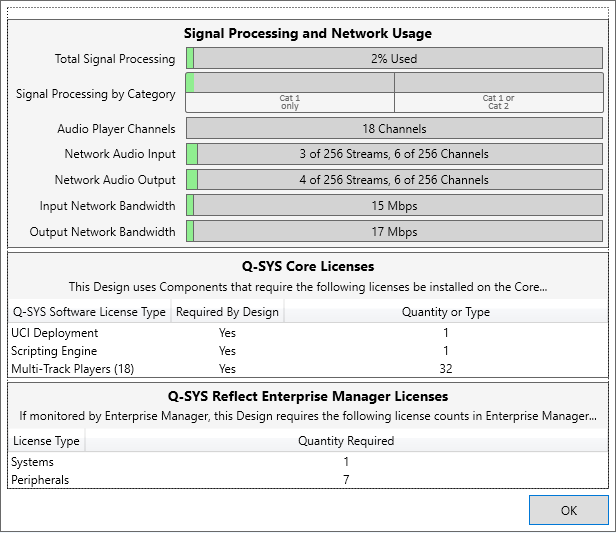Total Signal Processing
This is the percentage of DSP cycles used on the Core.
- Signal Processing usage is based on the number, size, and type of DSP Components in your design.
- All of the Components in the Schematic Library are DSP Components, and all DSP Components placed in your design count against the DSP usage.
- The actual amount of DSP available depends on the model of the Core.
Signal Processing by Category
There are two types or categories of DSP:
- Cat 1 is standard DSP – all components in the Schematic Library except the Acoustic Echo Canceler (AEC) and Notch Feedback Controller (NFC).
- Cat 2 is for the AEC and NFC.
Audio Player Channels
This is the combined number of channels in all the Audio Player components in your design.
Network Audio Input
This is the number of network channels into the Q-SYS Core.
- Inputs are counted when an input card is in the design and wired. Only wired input connectors on the card are counted.
- Input cards in the Q-SYS Core are not counted against the Network Audio count.
- If Loudspeaker Monitoring is used, there is one additional network input channel per DataPort card.
Network Audio Output
This is the number of network channels from the Q-SYS Core.
- Outputs are counted when an output card is in the design and wired to a source.
- Output cards in the Q-SYS Core are not counted against the Network Audio count.
Input Network Bandwidth
This is the bandwidth, in megabits per second, used on the network by the audio streams into the Q-SYS Core.
Output Network Bandwidth
This is the bandwidth, in megabits per second, used on the network by the audio streams out of the Q-SYS Core.
This section lists the Q-SYS Feature Licenses, if any, that are required for the design to be deployed to a Q-SYS Core.
For a list of features and design components requiring a license for deployment, see Licensing.
Note: Licensed features can always be run in Emulate Mode.
This section lists the number of System (Q-SYS Core) and Peripheral licenses required for monitoring with Q-SYS Reflect Enterprise Manager.
Tip: You can easily sort your Inventory list to see which devices require a license to be monitored with Enterprise Manager. From the Inventory pane, click { } > Group by Enterprise Manager.
This Q-SYS Core 110f design contains:
- A user control interface, requiring a UCI Deployment license.
- A Block Controller component, requiring a Scripting Engine license.
- 18 Audio Player channels, requiring a Multi-Track Players license. (The Core 110f supports a maximum of 16 Audio Player channels before requiring a license.)
- 1 System (Q-SYS Core) and 7 Q-SYS peripherals requiring licenses for monitoring with Q-SYS Reflect Enterprise Manager, including amplifiers, cameras, I/O devices, I/O USB bridges, and touch screen controllers.