Nextiva
Use this topic to aid in configuring Q-SYS Softphone for Nextiva.
-
Navigate to https://np3.nextiva.com/NextOSPortal/ncp/login
-
Log in with your account credentials. The NextOS menu appears.
-
Navigate to the Voice & Analytics section.
-
In the bottom left corner, click Users.
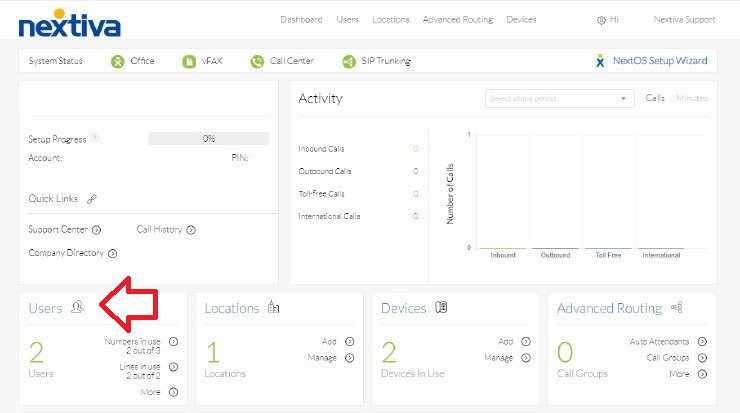
-
From the Users menu, click Manage Users.
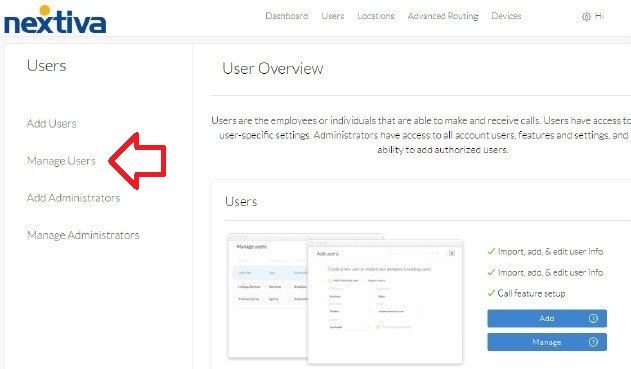
-
On the Manage Users page, hover over an existing user and click the edit icon -OR- if a new user is needed, click Add Users from the menu.
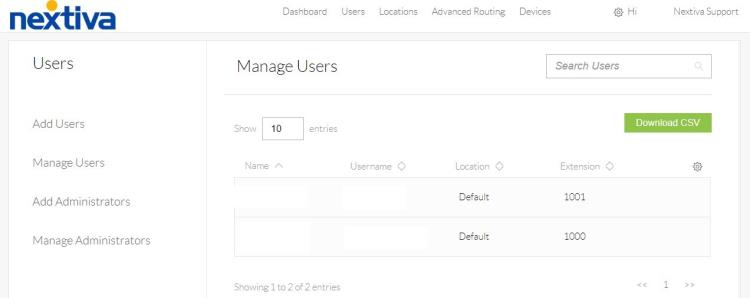
-
From the Manage Users options, click Device.
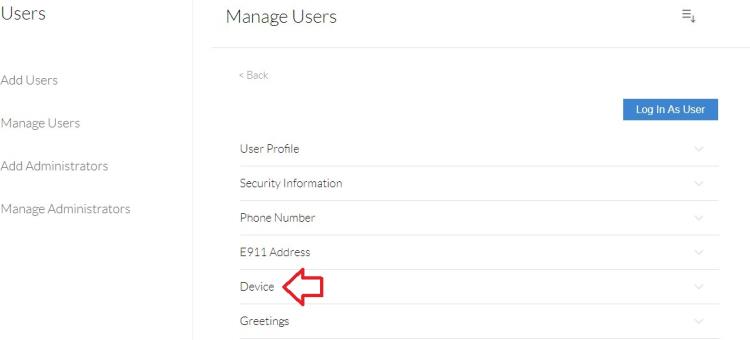
-
On the Device screen:
-
Set Available Devices to "Generic SIP Phone".
-
The SIP Username and Domain should already be filled in.
-
Type the Authentication Name and password, and then click Save.
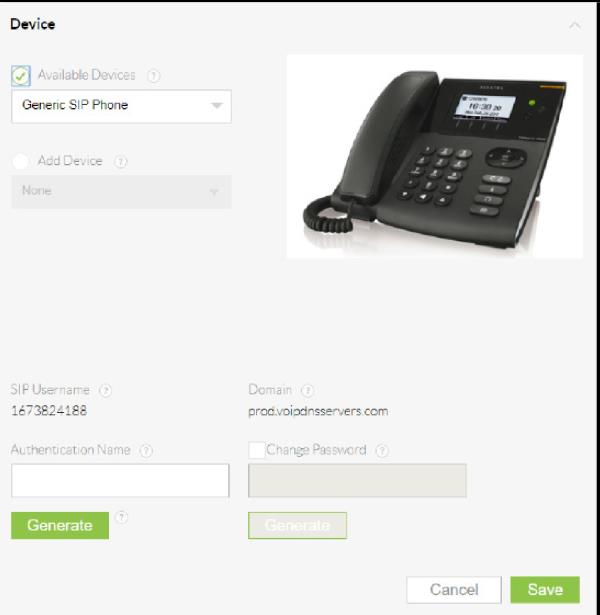
-
Refer to the Hosted SIP Configuration topic as a general guide for configuring Q-SYS Softphone for a hosted SIP provider. Use the following parameters to configure for compatibility with Nextiva.
Terminology Cross-Reference
Use this table as a guide for converting Nextiva terms to those that Q-SYS Softphone uses.
| Nextiva | Q-SYS Softphone |
|---|---|
|
SIP Username |
Username |
|
Domain |
Proxy |
|
Authorization Name |
Authentication ID |
|
Password |
Password |
Configuration Notes
|
Multiple Extensions |
Nextiva does not lock down third-party SIP devices to a MAC addresses. This allows multiple extensions to be configured per Q-SYS Core processor. |
|
CID Name |
This should be the phone number of the extension. |
|
DTMF |
RFC2833 is supported. DTMF INFO is not supported. |
|
Outbound SIP Ports |
All traffic uses port 5060. |
|
TLS/SRTP |
TLS and SRTP are not supported. |
|
UDP and TCP |
Use port 5060. |
|
Audio Codecs |
Nextiva supports these codecs:
|
