Q-SYS Web Conference Integration
Unlike Q-SYS digital audio streams, the Mediacast streams from cameras on a Q-LAN network do not pass through the Q-SYS Core processor. Instead, each NC Series camera’s Mediacast stream transmits over the network directly to one or more bridging peripherals. The bridging device decodes the Mediacast stream from the camera and converts the video into a USB Video Class (UVC) compatible stream, while appearing to the host (PC, laptop) as a common webcam. All PC operating systems natively support UVC, allowing Q-SYS Web Conference Integration to work without requiring any driver or other software installation.
Network Considerations
A bridge can only see Mediacast streams from cameras that are on the same subnet or have a gateway connecting the camera’s subnet to the subnet of the bridging device. Refer to the Q-SYS Networking Requirements section for all Q-SYS network requirements and recommendations.
In this example:
-
The TSC Series touch screen controller (TSC-101-G3) can control all cameras connected to the Q-LAN network.
-
The PC connected to the Core 8 Flex can bridge video from all four cameras.
-
The NV-32-H Network Video Endpoint can only bridge video from Camera B, C, and D.
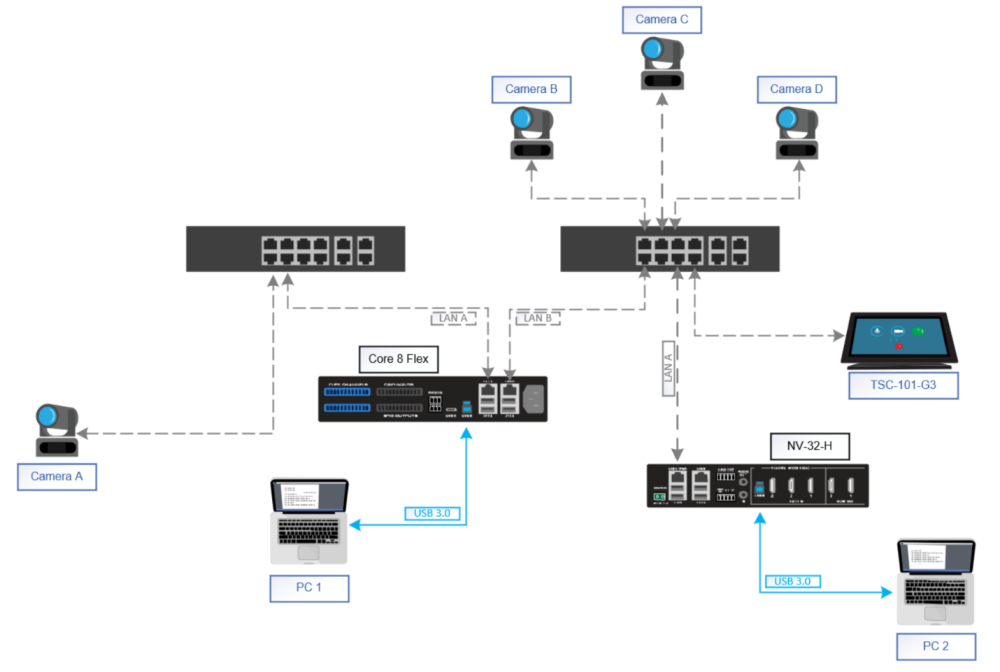
Mediacast Streams
NC Series cameras produce two kinds of IP streams: Mediacast Streams and Camera Preview Streams.
The Mediacast stream is used only for Q-SYS Web Conference Integration. It is an H.264 IP stream generated by the camera and received by the bridging device, configurable from the NC Series camera's Status/Control (Cameras) component in Q-SYS Designer Software.
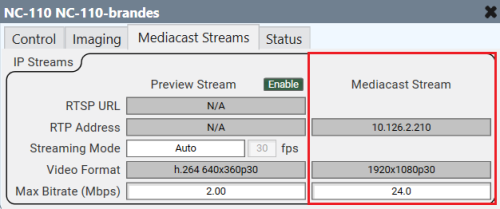
Video format and bitrate
The system automatically chooses the maximum video format based upon all the bridging devices in a design. Users can select a maximum bitrate. NC Series cameras have a maximum bitrate of 30 Mbps.
Mediacast Stream properties
NC Series camera Mediacast RTP/RTSP streams can be configured via a Q-SYS property to be Unicast Only, Multicast Only, or Compiler Choice. Selecting Compiler Choice allows the design to automatically set the streaming type based on the number of Q-SYS Bridging devices downstream of the camera.
Note: The Preview Stream is always multicast, no matter how many devices on the network request it. If your network doesn't support multicasting or you want to prevent third-party device access to the Preview Stream, it can easily be disabled with the Preview Stream Enable toggle. To learn more, see the Status/Control (Cameras) topic.
QoS requirements
NC Series camera Mediacast streams use the same Differentiated Services Code Point (DSCP) value as all other Q-SYS Video streams – 26. Designers can configure the DSCP values for camera, audio, and PTP data in the Design Properties from within Q-SYS Designer Software. To properly configure the Quality of Service (QoS), the PTP clock data must be assigned highest priority, followed by audio data with the next highest priority, followed by video data, and then all other traffic. See Q-SYS Networking Requirements.
UVC Video and Q-SYS Bridging Devices
QSC offers a variety of audio and video bridging devices, including Q-SYS Core processors and Q-SYS peripherals. System designers can select different devices based on the needs of the system, but the video bridging will be common among them.
Note: To see a list of Q-SYS devices supporting video bridging, see the USB Video Bridge topic.
How does bridging work?
A Q-SYS bridging device receives the camera’s Mediacast IP stream, decompresses the stream, and sends it along the USB cable to the host PC as YUY2 video (less compression, higher quality) or MJPEG video (more compression, less quality), depending on the Video Formats property for the USB Video Bridge and the capability (USB 3.0 or 2.0) of the cable and host device. PC applications such as Microsoft Teams or Zoom determine what video format to use and request it from the bridging device. The bridging device scales the incoming stream appropriately and sends the requested video format to the software application running on the host PC.
Tip: A single camera can send a multicast stream to multiple bridges, each of which can operate at independent resolutions.
Camera Preview Streams
Q-SYS offers a simple method to view the content from an NC Series camera. Just drag and drop a once-per-second JPEG snapshot of a camera from the Status/Control (Cameras) component (or USB Video Bridge component) into a UCI. This static preview allows users to quickly view the camera field-of-view and can be used in combination with the source selection buttons to ensure the correct camera is selected.
As with the Mediacast Stream, the Preview Stream is configurable in either the camera's Status/Control component or USB Video Bridge component.
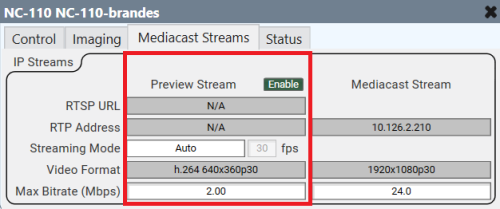
Video format and bitrate
By default, the video format is automatically determined by the system. However, you can manually choose a video format, frame rate, and bitrate depending on the application needs. For more information, see the Status/Control (Cameras) component topic.
Previewing NC Series cameras in third-party applications
The Preview Stream can be accessed by third-party hardware and software decoders for previewing, monitoring, and management. Whether a user wishes to view the stream in a software application (like VLC) or a third-party hardware application (like another control panel), the process is the same. The Preview Stream can be enabled or disabled dynamically through an Enable toggle button in the Status/Control (Cameras) or USB Video Bridge control panel.
