GPIO (I/O-22)
This topic describes how to configure and control the General Purpose Input Output (GPIO) hardware interface for the I/O-22 in Q-SYS Designer.
The GPIO interface is used to integrate Q-SYS with custom or third-party controls. The GPIO allows you to control external hardware and certain aspects of Q-SYS using external hardware.
The GPIO interface is physical hardware, and is represented in Q-SYS Designer by the IO-22 GPIO component. There are eight configurable GPIO pins on the I/O-22 GPIO component. You can configure these pins to be Digital Inputs or Outputs, and Clocks.
The GPIO is protected by self-resetting fuses.
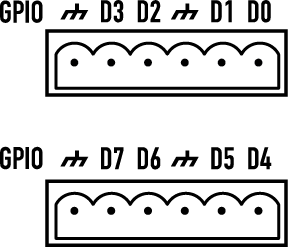
There are two 6-pin Euro-style connectors available on the rear of the unit. Pins D0 through D3 plus two grounds are on the top connector, D4 through D7 plus two grounds are on the lower connector. The table below shows the relationship between the physical pins, the Signal Name, and the Signal Type. When you configure the GPIO in Q-SYS Designer you will see the Signal Name, not the pin number. The Signal Type lists the choices you have for each of the Signal Names. All Signal Names have a digital in and digital out selection, and GPIO-2, GPIO-3, and GPIO-4 have clock signals.
|
Pin # |
Signal Name |
Signal Type |
Description |
|---|---|---|---|
|
D0 |
GPIO-1 |
Digital In / Out 1 |
|
|
D1 |
GPIO-2 |
Digital In / Out 1 or Sample Clock |
System Frequency 48 kHz |
|
|
GND |
Ground |
|
|
D2 |
GPIO-3 |
Digital In / Out 1 or Vector Clock |
3 kHz 6 kHz |
|
D3 |
GPIO-4 |
Digital In / Out 1 or Frame Clock |
Programmable - 30 Hz to 120 Hz Intended for Software debug. |
|
|
GND |
Ground |
|
|
D4 |
GPIO-5 |
Digital In / Out 1 |
|
|
D5 |
GPIO-6 |
Digital In / Out 1 |
|
|
|
GND |
Ground |
|
|
D6 |
GPIO-7 |
Digital In / Out 1 |
|
|
D7 |
GPIO-8 |
Digital In / Out 1 |
|
|
|
GND |
Ground |
|
1. Digital 1 = TTL 3.3 VDC @ 2 mA, Digital 0 = 0 |
|||
| Specifications - IO-22 | |
|---|---|
| Name | Specification |
|
Digital Input, Low |
0.8 V maximum |
|
Digital Input, High |
2.0 V minimum |
|
Digital Output, Low |
0.4 V maximum |
|
Digital Output, High |
2.4 V minimum, 3.3 V maximum |
|
Digital Output Impedance |
1 k ohm |
Tip: For additional properties not listed, refer to the Properties Panel help topic for more information.
I/O-22 Properties
What you select in the Properties determines the use of that GPIO pin, unused, input, output, or clock.
GPIO Pin Selections
Digital Input (TTL 3.3 VDC @ 2 mA)
Digital Output
Sample Clock (GPIO 2 only)
Vector Clock (GPIO 3 only)
Frame Clock (GPIO 4 only)
The Controls are displayed in GPIO Pin number order, 1 through 8, from left to right in the Control Panel. For each control the DA-15 pin number is listed under the GPIO pin numbers. The GPIO pin numbers are always in order, but their grouping changes based on the selections in the Properties. The DA-15 pin numbers change based on the controls assigned to the GPIO pins.
Digital In (Indicator)
This LED lights when there is a Digital input of 1 (3.3 V TTL) present.
Digital Out
This toggle button supplies a 0 in the Off position and a 1 in the On position.
Clocks
The clock settings have no controls.
There is one control pin for each GPIO pin that has either Digital Input, or Digital Output selected in the Properties. The GPIO Pins that have Unused, or any of the clocks, do not have a Control Pin associated with it.
|
Pin Name |
Value |
String |
Position |
Pins Available |
|---|---|---|---|---|
|
Digital Input |
0 1 |
false true |
0 1 |
Output |
|
Digital Output |
0 1 |
false true |
0 1 |
Input / Output |
Q-SYS device GPIO output states are undefined during boot-up and design redeploy. In the following table, "While On" and "While Off" indicate the button setting as defined in the running design file. During a reboot or redeploy, the setting may toggle depending on the GPIO type before returning to the defined setting after the design starts running.
Bold text indicates a temporary GPIO setting during boot-up and redeploy.
I/O-22 GPIO
|
GPIO Type |
While On |
While Off |
|---|---|---|
|
Digital Output |
Stays On |
Toggles to On |

