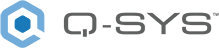Status (I/O Frame)
The I/O Frame, in the Q-SYS Designer Inventory list, represents a physical piece of equipment. It is the main means of input and output for the Q-SYS system, housing up to four different types of I/O boards and a GPIO connection. The I/O Frame in the Inventory list has components under it that are placed in the Schematic for use in your system.
When you add an I/O Frame to the Inventory, there is a Status Component, four empty slots for I/O cards, and a GPIO component. This topic covers the I/O Frame and the Status Component. Refer to the GPIO topic for information on the GPIO component.
Type 2 Hardware 
Type 2 hardware provides new cables and connectors between the I/O cards and main boards in Cores and I/O Frames. Due to this change, the Type 2 hardware is not physically compatible with the older hardware. You can still integrate the new I/O Frames and Cores in the same system with older hardware, but the I/O cards are not interchangeable. Type 2 hardware can be identified by a yellow label on the back of the Core and I/O Frame, and the bottom of the I/O cards.
Controls
The I/O Frame in the Inventory list has no Controls.The controls, for the I/O Frame Status Component, listed below are divided into sections to match the Control Panel sections.
I/O Frame Status < Name>
|
Control |
Function |
Default / Range |
||||||||||||
|---|---|---|---|---|---|---|---|---|---|---|---|---|---|---|
|
Status LED |
This LED changes color to indicate the current status of the I/O Frame. See Status for the meanings of the various colors. |
N / A |
||||||||||||
|
Status |
Component status is conveyed with the Status LED and Status box, which uses both color and text to indicate the current condition:
|
N / A |
||||||||||||
|
Clock Offset |
This text field displays the clock difference between the associated I/O Frame and the Master Clock. The unit of measure is indicated in the text readout. |
N / A |
||||||||||||
|
Grandmaster |
The clock master of the network. |
N / A |
||||||||||||
|
Parent Port |
The device and interface name that this device is syncing to when it's not the clock master. Usually it is the same as the Grandmaster name. |
N / A |
||||||||||||
|
Temperature |
Text field indicating the current temperature inside the associated I/O Frame, measured in Celsius. Typically about 60° C. |
N / A |
||||||||||||
|
Fan 1 / Fan 2 |
Text field indicating the current RPM of the equipment fan. The RPM is not specified, and will vary with temperature. Both fans should be approximately the same. |
N / A |
||||||||||||
|
ID |
When the ID/Identify button, in the Q-SYS Designer Status component, or the Configurator's Network Configuration for the hardware,or on the physical hardware is pressed, the ID buttons in the Configurator and Status component flash, and the LCD on the physical Hardware flashes to indicate the association between the three. The indicators will flash for 5 minutes unless you stop them by pressing any one of the buttons. |
Off / On |
||||||||||||
|
Details |
Text indicating the Details of any errors occurring with the I/O Frame. The information in this field is updated regularly and is cumulative. An item is displayed only when the value is not zero. If there are values associated with these, call Support.
|
N / A |
||||||||||||
|
Reset Details |
Click this button to reset the information in the Details field to zero. |
Momentary Off / On |
Primary/Backup
These sections are displayed only when the Is Redundant Property of the I/O Frame is set to Yes.
|
Control |
Function |
Default / Range |
|---|---|---|
|
Status |
Component status is conveyed with the Status LED and Status box, which uses both color and text to indicate the current condition:
|
N / A |
|
Active |
Displays only when the I/O Frame is redundant. Indicates that the associated I/O Frame is active. |
true / false |
|
Standby |
LED indicating if the associated I/O Frame is in the Standby mode or not. |
true / false |
|
Go Active |
Displays only when the I/O Frame is redundant. Toggle button to make the associated I/O Frame become the active one. |
Off / On (Momentary) |
Audio Streams
To see both input and output Audio Streams information, you must have cards installed in the slots giving both inputs and outputs. For example, a Line Input card gives you Input Audio Streams, a Line Out card gives you Output Audio Streams.
|
Control |
Function |
Default / Range |
||||||||||||||
|---|---|---|---|---|---|---|---|---|---|---|---|---|---|---|---|---|
|
Input OK |
LED indicating the status of the Input Audio Stream for LAN A or LAN B. |
N / A |
||||||||||||||
|
Input Details |
Text indicating the details of the status of the I/O Frame Input Audio Stream. The information in this field is updated regularly and is displayed as running totals. An item is displayed only when the value is not zero. 1
|
N / A |
||||||||||||||
|
Output OK |
LED indicating the status of the Output Audio Stream for LAN A or LAN B. |
N / A |
||||||||||||||
|
Output Details |
Text indicating the details of the status of the I/O Frame Output Audio Stream. The information in this field is updated regularly and is displayed as running totals. An item is displayed only when the value is not zero. 1
|
N / A |
||||||||||||||
1. Notes:In Input and Output Audio Streams, accept_count = (early + on_time). This is OK, everything else should be zero.The units are 16 samples, so accept_count should go up by 3000 per second.too_early, too_late, very_late indicate clock sync problems. If Clock Offset is larger than a single digit, check the QoS configuration on the switches for the clock traffic (the highest priority DSCP). If too_late or very_late are not zero but the Clock Offset is zero or very small, check the QoS configuration on the switches for the audio traffic (the second highest priority DSCP).missing_count could mean network problems such as bad cables, check the CRC error counters on the switches. |
||||||||||||||||
Properties
I/O Frame and Status Component
The following properties are set when the I/O Frame in the Inventory list, or the I/O Frame Status component is selected.
|
Property |
Function |
Choices |
|---|---|---|
|
Name |
Identifies the I/O Frame component in Q-SYS Designer, enabling the connection between the design and the physical I/O Frame. This name should be the same as the I/O Frame Device Name (hostname) in the Configurator. Click in the Name property and type the Name. The name must follow standard naming conventions, restricted to the following: ASCII characters a - z (case insensitive) Digits 0 - 9 Hyphen (cannot be at the beginning or end of the name) Underscore (acceptable with a Q-SYS implementation) No other characters, symbols, punctuation, or blank spaces. |
User input |
|
Location |
User defined Location for the I/O Frame. |
User input |
|
Is Network Redundant |
Indicates if the I/O Frame is connected to redundant networks. |
Yes / No |
|
Is Required |
When Is Required is set to Yes, an error displays if the hardware does not exist on the network. This is the default behavior. When Is Required is set to No, the device is identified as not present, its status state is Not Present which is not considered an error. The color displayed for "Not Present" equipment is gray. If a device is dynamically assignable but has not been assigned, it is considered Not Present" even if it is required. |
Yes / No |
|
Is Dynamic |
Indicates that this virtual component can be paired with the same type of hardware without changing the network id of the hardware, or the name of this component. Refer to the Q-SYS Core Manager Dynamic Pairing topic for more information. |
Yes / No |
|
Is Redundant |
Indicates if the I/O Frame is redundant or not. |
No / Yes |
|
Backup Name |
This field displays when Is Redundant is set to Yes. User defined name for the Backup I/O Frame. |
User input |
|
Verbose |
Available only when the Status component is selected in the Schematic. Displays the Networking and Audio Stream details for LAN A and LAN B. You must have Is Network Redundant set to Yes to see LAN B details. |
Yes / No |
|
Slot A - D |
These fields represent the four physical slots in the I/O Frame. Select the I/O card that is physically installed in each of these slots. The maximum number of channels an I/O Frame can support is 16 input, and 16 output channels. If, for example, you install one CobraNet card and configure it for 16 input and 16 output channels, you cannot use any other cards with that I/O Frame. When you attempt to compile the design on the Core, it will display an error message, and will not compile. Note: If you install an input card in the I/O Frame, and connect an audio source to the card's inputs, you must wire at least one of the outputs of the input card component to something in your design to see the audio source levels on the meters of the input card component.
|
Control Pins
The I/O Frame in the Inventory list has no Control Pins. The available Control Pins for the I/O Frame Status Component depend on settings in Properties.
|
Pin Name |
Value |
String |
Position |
Pins Available |
|---|---|---|---|---|
|
Backup I/O Frame Active |
0 1 |
false true |
0 1 |
Output |
|
Backup I/O Frame Go Active |
0 1 |
false true |
0 1 |
Input / Output |
|
Backup I/O Frame Standby |
0 1 |
false true |
0 1 |
Output |
|
Backup I/O Frame Status |
0 1 2 3 4 |
OK (green) Compromised (orange) Fault (red) Unknown (red) Updating (blue) |
0 0.250 0.500 0.750 1.00 |
Output |
|
Clock Offset From Master |
– |
0 ms to n ms |
– |
Output |
|
Details |
Text field |
|||
|
Fan 1 RPM |
approximately 3800 RMP |
Output |
||
|
Fan 2 RPM |
approximately 3800 RMP |
Output |
||
|
I/O Frame Status |
Text field |
Output |
||
|
Identify |
0 1 |
false true |
0 1 |
Output |
|
LAN A/B Input Stream Details |
Text Field |
|||
|
LAN A/B Input Stream OK |
0 1 |
false true |
0 1 |
Output |
|
LAN A/B Output Stream Details |
Text Field |
|||
|
LAN A/B Output Stream OK |
0 1 |
false true |
0 1 |
Output |
|
Primary I/O Frame Active |
0 1 |
false true |
0 1 |
Output |
|
Primary I/O Frame Go Active |
0 1 |
false true |
0 1 |
Input / Output |
|
Primary I/O Frame Standby |
0 1 |
false true |
0 1 |
Output |
|
Primary I/O Frame Status |
0 1 2 3 4 |
OK (green) Compromised (orange) Fault (red) Unknown (red) Updating (blue) |
0 0.250 0.500 0.750 1.00 |
Output |
|
Reset Details |
trigger |
Input / Output |
||
|
Temperature |
nn.n |
nn.n°C |
0 to 1.00 |
Output |