GPIO Out (NV-32-H)
The NV-32-H includes three General Purpose Output pins for extension of Q-SYS Control to third-party devices. In the Q-SYS Designer component properties, you can configure the output signal type for each pin – digital, open collector, or raw.
The GPIO Out component represents the GPIO OUT connection pins on the rear of the NV-32-H. Use one of the included 5-pin Euro connectors.
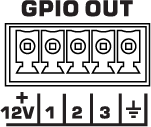
+12V
12 V, 0.2 A output.
1, 2, 3
Three outputs, user-configurable in the component Properties. Pins 1-3 are the equivalent of pins 1-3 in the Q-SYS Designer GPIO Out component.
Ground
Earth ground reference for GPIO output connections.
This component does not have standard input and output pins. See Control Pins.
Core Properties
Note: See the HDMI I/O (NV-32-H) topic for other NV-32-H properties.
GPIO-1, 2, 3Type
Select the type of GPIO output:
- Digital Output (TTL 3.3V): 3.3VDC is supplied to the GPIO output pin when the Output control is enabled.
- Open Collector (200mA): 24V, 200mA max with pull-up to +3.3V.
- Raw: This mode is for advanced capabilities. If there is something you cannot do using the other choices, contact Q-SYS Support for assistance.
USB Bridging – Common Properties
These properties appear based on the USB bridging capabilities of the Q-SYS device. Refer to the USB Video Bridge and USB Audio Bridge topics to see what Q-SYS Core processors and peripherals support USB bridging.
USB Bridge Name
User-defined name given to the USB Bridge, from 1 to 24 characters. The Name may contain ASCII letters 'a' through 'z' (case-insensitive), the digits '0' through '9', and the hyphen. Names cannot begin or end with a hyphen. No other symbols, punctuation characters, or blank spaces are permitted.
Zoom Compatibility
If you are using the HID Conferencing component to control a remote computer running Zoom, set this property to 'Enabled.' Otherwise, when controlling another conferencing app such as Skype for Business, set to 'Disabled' (default). When this property is enabled, the USB Bridge Name property is disabled, and the USB Bridge automatically uses the name of the device for compatibility with Zoom's allowed device list – for example, "Q-SYS Core 110f" or "Q-SYS NV-32-H".
Tip: Enabling Zoom Compatibility may improve the user experience with macOS conferencing solutions.
USB Video Bridge
Enable the USB Video Bridge to bridge Q-SYS Mediacast streams to USB, enabling you to view Mediacast video on a connected computer. This exposes the USB Video Bridge component in the I/O-USB Bridge Inventory tree. To see what Properties are available when the USB Video Bridge is enabled, see USB Video Bridge.
USB Audio Bridge
Provides the capability of passing audio via USB. When this is set to anything except 'Disabled', you can drag the Speakerphone and/or Sound Card components from the device's Inventory tree into your design. To see what Properties are available when the USB Audio Bridge is enabled, see USB Audio Bridge.
- Disabled: (Default)
- Speakerphone (1 x 1): Provides a speakerphone with an input and output component, each having 1 audio connection.
- Sound Card (2 x 2): Provides a sound card with an input and output component, each having two (stereo) audio connections.
- Speakerphone and Sound Card: Provides one speakerphone and one sound card with the same capabilities as described above.
- Advanced – If supported, allows up to any combination of four speakerphone / sound cards.
Speakerphone Mode
This selection is available only when Speakerphone or Speakerphone and Sound Card is selected in the USB Audio Bridge property. Indicates if the Q-SYS design has Echo Canceling (EC) or Non-Echo Canceling (NEC). This information is provided to the PC or Mac operating system so it can determine whether or not to use its own echo canceling.
Graphic Properties
Label
Use the Label property to change the name of the component in the schematic. The Label property defaults to the component name. To learn more about renaming schematic elements, see Organizing Your Design.
Position
The coordinates reference a specific place in the schematic - for example,"100,100" (horizontal, vertical). 0,0 is the upper left corner of the schematic.
Fill
Sets the fill color of the component in the schematic.
Script Access Properties
Code Name
Displays the currently assign name for control access. You can use the auto-assigned name or customize it. Q-SYS will automatically check all Code Names in the design to ensure name is unique.
Script Access
Defines whether the component will be accessible by script and/or externally, or not at all. Choices include All, External, None (default), and Script.
Tip: Use Script Programmer Mode to quickly view the Script Access setting directly on the component in the design schematic without the need to disconnect from the Q-SYS Core processor.
Output
This button sends a 0 in the Off position and a 1 (3.3V TTL) in the On position.
Invert
This button is available when the Type is Raw.
|
Pin Name |
Value |
String |
Position |
Pins Available |
|---|---|---|---|---|
|
Output (Digital Output, Open Collector, Raw) |
0 1 |
false true |
0 1 |
Input |
|
Invert1 |
0 1 |
false true |
0 1 |
Input / Output |
1. Available in the Control Pins list when Type is set to Raw. |
||||
Q-SYS device GPIO output states are undefined during boot-up and design redeploy. In the following table, "While On" and "While Off" indicate the button setting as defined in the running design file. During a reboot or redeploy, the setting may toggle depending on the GPIO type before returning to the defined setting after the design starts running.
Bold text indicates a temporary GPIO setting during boot-up and redeploy.
NV-32-H GPIO
|
GPIO Type |
While On |
While Off |
|---|---|---|
|
Digital Output |
Toggles to Off |
Stays Off |
|
Open Collector |
Stays On |
Toggles to On |
|
Raw |
Toggles to Off |
Stays Off |
