Mediacast Router
Use the Mediacast Router component to route multiple Mediacast streams to multiple destination Mediacast-capable devices. For example, you might want to see more than one camera on a single USB Video Bridge and switch between them. Or, you might want to create a design that handles video distribution for divisible or multipurpose room types.
Tip: The Mediacast Router configuration can easily be added to a Snapshot Bank for a simple and intuitive way to create presets.
Devices that send Mediacast streams
Devices that receive Mediacast streams
- Any Q-SYS device with a USB Video Bridge. Refer to the USB Video Bridge topic to see a list of supported hardware.
 Input n
Input n
These pins receive incoming Mediacast streams from the Video Output pins of Mediacast-capable components.
Output n 
This pins send outgoing, routed Mediacast streams to the Video Input pins of Mediacast-capable components.
In this example, the Mediacast streams from four Q-SYS cameras can be routed to any of the USB Video Bridge-capable devices in the design – in this case, a Core Nano and an IO-USB Bridge.
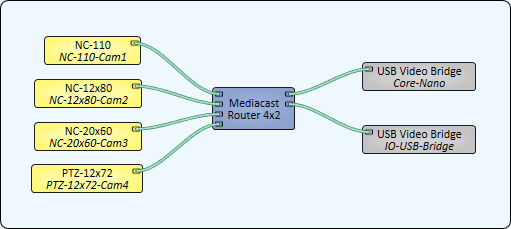
Tip: For additional properties that are not listed, refer to the Properties Panel help topic for more information.
Mediacast Router Properties
Input Count
Sets the number of input pins to receive Mediacast streams, from 1 to 255. The default is 2.
Output Count
Sets the number of output pins from which to send Mediacast streams, from 1 to 50. The default is 1.
Image Buttons
When set to Yes, the image that the camera is producing is displayed on the button. The default is No.
Output n Select
The combo box indicates what Input is currently being routed for the selected Output. You can also specify the Input number to route to that Output.
Output n Input n Select
For each Output, click an Input's button to route it to that Output. Only one input can be active at a time for a given output.
Preview Window
Displays the Preview of each of the outputs. You can then drag a Media Display preview from each of the outputs into UCIs to allow live video capable rendering devices to display the live video.
Source
Displays the Source of the output pin. You can choose between 1 and 50.
|
Pin Name |
Value |
String |
Position |
Pins Available |
|---|---|---|---|---|
|
Output n |
||||
|
Input n Select |
0 1 |
false true |
0 1 |
Input / Output |
|
Select |
1 to 255 |
1 to 255 |
- |
Input / Output |
