Core 8 Flex
The Core 8 Flex audio, video and control (AV&C) processor extends the applications of the Q-SYS Ecosystem into a wider range of smaller-scale installations across corporate, higher education, healthcare and beyond. Built on the same foundational technology as the rest of the Q-SYS processor portfolio, including the best-in-class Q-SYS Core 110f, Core 8 Flex is designed for applications with lower network or analog channel capacity and/or targeted processing requirements.
Note: For installation and connection instructions, drawings, and other documentation, refer to the Resources section on the Core 8 Flex product page on the QSC website.
Note: Q-SYS Scaling Licenses expand the capabilities of the Core 8 Flex. Refer to the Licensing topic for more information.
| Feature | Core 8 Flex |
|---|---|
|
Total Network I/O |
64 x 64 |
|
Onboard I/O |
8 flex |
|
Software-based Dante Capacity |
8 x 8 included (up to 32 x 32) |
|
USB Audio Channel Count |
8 x 8 |
|
AEC Processors |
8 |
|
VoIP Instances |
2 |
|
Onboard AV Bridging (USB) |
Yes |
|
Onboard GPIO |
8 x 8 |
|
Onboard RS232 Control Ports |
2 |
|
Q-SYS Peripheral Limit1 |
32 |
|
Size |
1/2 rack, 1RU |
1. Includes native Q-SYS cameras, I/O (including NL), NV, TSCs, paging stations, Extensions and plugins with their “Is Managed” property set to “Yes”. It does not include Streaming I/O, Loudspeakers, Scripts or plugins with their “Is Managed” property set to “No”.
The Core 8 Flex is configurable in Core Mode or Peripheral Mode. By default, the Core 8 Flex ships from the factory in Core Mode. It's easy to switch modes.
- Open Core Manager for the Core 8 Flex.
- From the Utilities menu, change the Mode property to 'Peripheral'.
- Click Switch.
Once the device reboots, you can then configure it using Configurator > Peripheral Manager. In your design, add the I/O-Core 8 Flex to your design from the Inventory > Audio - Q-LAN menu. Once you save and run your design to the Core, the I/O-Core 8 Flex will then be functional as a peripheral after its firmware updates.
- From Configurator (Tools > Show Configurator), locate the I/O-Core 8 Flex from the I/O Devices category.
- Click the device to open Peripheral Manager.
- From the Utilities tab, change the Mode property to 'Core'.
- Click Switch.
Once the device reboots, you can then configure it using Core Manager. In your design, be sure to change Core Properties > Model to 'Core 8 Flex'. Once you save and run your design to the Core, the Core 8 Flex will then be functional as a Q-SYS Core processor after its firmware updates.
Available Inventory components depend on whether the Core 8 Flex is configured for Core Mode or Peripheral Mode.
Core Mode allows the Q-SYS Core processor to operate as a standalone audio and control processing unit. In Core Mode, this Q-SYS Core functions independently without relying on an external Q-SYS system or design file.
Standard Components
- Status (Core)
- Flex In (I/O-Core 8 Flex)
- Flex Out (Core 8 Flex)
- GPIO In (Core 8 Flex , Core 24f, and I/O-Core 24f)
- GPIO Out (Core 8 Flex , Core 24f, and I/O-Core 24f)
- Serial Port (Core and I/O Devices)
- Loudspeaker Monitor
- HID Keyboard
- HID Media
- HID Conferencing
- USB Input
- USB Output
External USB Audio
USB Video Bridge
USB Audio Bridge
Peripheral Mode allows the Q-SYS Core processor to operate as a peripheral device in an AV network rather than the central processing unit. In this mode, this Core can serve as an input/output expander, handling audio and control signals, while the core processing tasks are offloaded to a separate Q-SYS Core processor.
Standard Components
- Status (I/O-Core 8 Flex)
- GPIO In (Core 8 Flex , Core 24f, and I/O-Core 24f)
- GPIO Out (Core 8 Flex , Core 24f, and I/O-Core 24f)
- Serial Port (Core and I/O Devices)
- HID Keyboard
- HID Media
- HID Conferencing
Note: USB Input and USB Output components are not supported in Peripheral Mode.
External USB Audio
USB Video Bridge
USB Audio Bridge
Front Panel
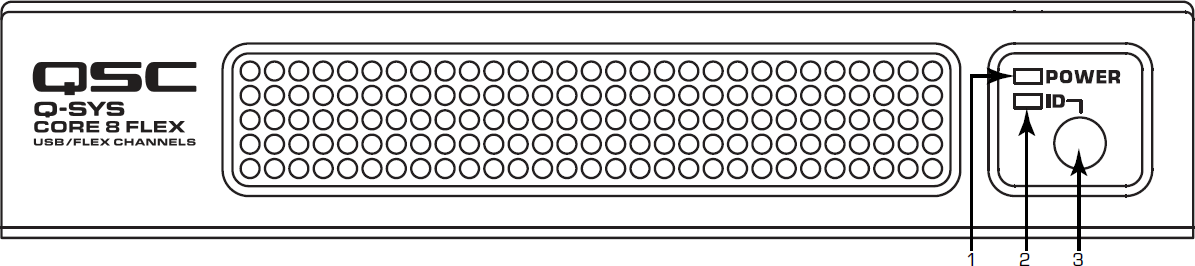
- Power LED – Illuminates blue when the Q-SYS Core 8 Flex is powered on.
- ID LED – Blinks when placed into ID Mode via ID Button or Q-SYS Configurator.
- ID Button – Locates the Q-SYS Core 8 Flex in Q-SYS Designer and Configurator. Pressing the button for 10 seconds resets the Core to its default network settings and host name and also clears the currently running design.
Rear Panel
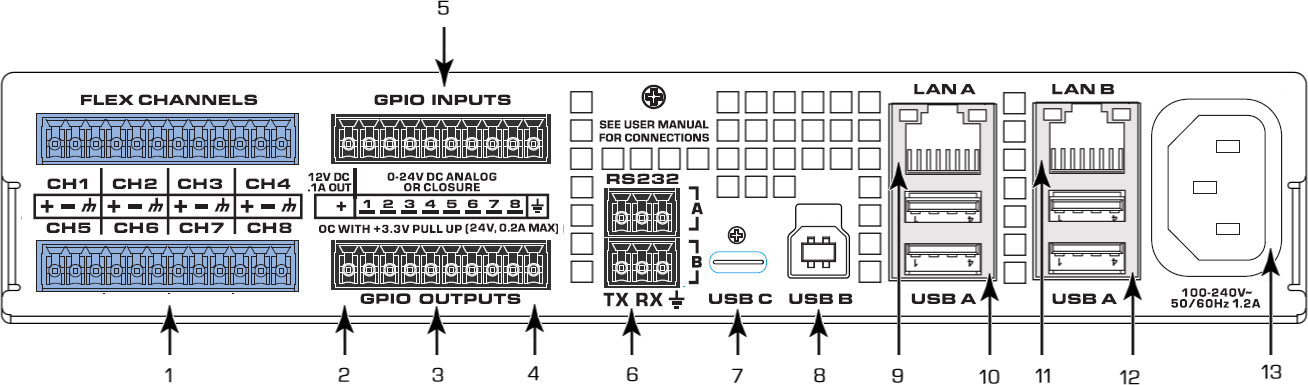
- FLEX Channels – Eight user-configurable analog audio input/output channels, with phantom power on inputs
- +12VDC – up to 0.1A source. Connector pins “+”
- GPIO Outputs – 8 outputs, open collector (24V, 0.2A max.) with p/u to +3.3V (lower pins 1 – 8)
- GND – Earth ground. Connector pins with ground symbol.
- GPIO Inputs – 8 inputs, 0-24V analog input or contact closure (upper pins 1 – 8)
- RS232 – COM x2. 3-position, 3.5mm connector
- USB Type C – USB 3.1, Host port, DisplayPort, Device port (when USB Type B not in use)
- USB Type B – USB 3.0, dedicated Device port
- LAN A – RJ45, 1000 Mbps, primary, Q-LAN, AES67, Dante, VoIP, WAN streaming, control
- USB Type A – USB 3.0 x2, Host ports
- LAN B – RJ45, 1000 Mbps, backup, Q-LAN, AES67, Dante, VoIP, WAN streaming, control
- USB Type A – USB 3.0 x2, Host ports
- AC mains – IEC 60320, C14 receptacle, universal power in (100V – 240V, 50/60 Hz)
Refer to the Specifications Sheet on the Core 8 Flex product page at qsys.com.
