USB Audio Bridge – Speakerphone / Sound Card Out
The USB Audio Bridge allows you to send and receive 48 kHz, 16-bit PCM audio between a computer and Q-SYS using a UAC-compliant (driverless) USB connection. You can configure the USB Audio Bridge to behave as:
- An Echo Canceling (EC) Speakerphone
- A Non-Echo Canceling (NEC) Speakerphone
- A Sound Card
- or Speakerphone (EC or NEC) & Sound Card simultaneously
- An Advanced mode with up to 4 unique USB Audio Bridges, each configured as a Speakerphone or Sound Card
This enables the Q-SYS device to act as an endpoint for web conferencing and music playback to and from a computer.
Tip: You can also connect to some Windows-based tablets. Tablets require an on-the-go cable.
These devices support USB audio bridging from Q-SYS to a connected PC:
| Q-SYS Device | Max Audio Bridges | Max Speakerphone Inputs/Outputs per Bridge | Max Sound Card Inputs/Outputs per Bridge |
|---|---|---|---|
|
4 (Any combination) |
1 |
8 |
|
|
4 (Any combination) |
1 |
8 |
|
|
2 (Speakerphone + Sound Card) |
1 |
2 |
|
|
4 (Any combination)1 |
1 |
8 |
|
|
4 (Any combination) |
1 |
8 |
|
|
2 (Speakerphone + Sound Card) |
1 |
2 |
|
|
2 (Speakerphone + Sound Card) |
1 |
2 |
|
|
2 (Speakerphone + Sound Card) |
1 |
2 |
|
|
2 (Speakerphone + Sound Card) |
1 |
2 |
1. Core 110f supports up to 16x16 USB audio channels total, configurable across a maximum of 4 USB audio devices, each having a maximum of 8x8 USB audio channels.
- For most Q-SYS hardware, connect your PC or Mac host to the Q-SYS Core or peripheral's USB-B port or, if supported, the USB-C port.
- A USB 3.0 or USB-C cable must be 6 feet in length or less. Cables longer than 6 feet may have undetermined results.
- For the TSC-7t touch screen only, connect your PC or Mac to the TSC-7t's Micro-B port.
- If the Q-SYS device has both USB-B and USB-C ports, only one can be used at a time to connect to a PC or Mac host. If both are connected to hosts, the USB-B port takes priority.
- QSC has not tested third-party USB extension products. For the best experience, only direct USB connections are supported. If a long distance USB bridging solution is required, we recommend the I/O-USB Bridge, which can easily be extended to the desired location via network cabling.
The USB Audio Bridge (Speakerphone or Sound Card) is a component within the inventory tree of a supported Q-SYS device.
- Add a Q-SYS device that supports audio bridging to your inventory.
- From the Q-SYS device's properties, set the USB Audio Bridge property to Speakerphone or Sound Card (or both). Some devices support 'Advanced' mode – for more information on all modes, see Properties.
- Drag the USB In and Out components into your schematic, and then wire them to other Q-SYS audio components.
Note: If you are using Speakerphone type, be sure to include the Acoustic Echo Canceler component in your design.
- Run your design.
- Your computer detects the Q-SYS device as a playback and/or recording audio device. In your computer's audio setup, configure the settings to enable these devices – for example, "Set Default" in Windows.
- The USB In component receives audio from your computer (for example, from a music player or conferencing software) and sends it to Q-SYS for processing. The USB In component is viewed as an audio output device (Playback' tab in Windows) by your computer.
- The USB Out component sends audio from Q-SYS to your computer (for example, to conferencing software). The USB Out component is viewed as an audio input device ('Recording' tab in Windows) by your computer.
Example
In this example, a PC is connected to the USB B port on an I/O USB Bridge. The I/O USB Bridge's USB Audio Bridge is configured as a Sound Card (2 input channels, 2 output channels). Audio from the computer is sent to a Q-SYS network amplifier and speakers. Audio from Q-SYS (in this case, an Audio Player) is sent to the computer for playback.
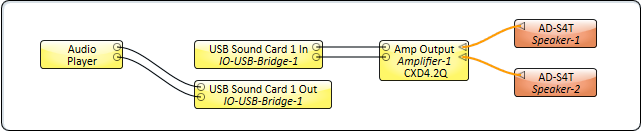
Tip: For additional properties not listed, refer to the Properties Panel help topic for more information.
USB Bridging – Audio Bridge Properties
These properties are available when the USB Audio Bridge property is set to anything except 'Disabled'.
USB Audio Bridge Count
You must have Advanced selected. The number of Speakerphone and / or Sound Cards, from 0 to 4. (Default is 2)
Type
You must have Advanced selected. Select the type of USB Bridge: Sound Card or Speakerphone. (Default is Sound Card)
Input Mode
Configures the input as a Speaker configuration (stereo, 7.1, etc.) or Line input providing up to 8 channels in pairs. (Default is Line)
Input Count
Available only when the Input Mode is set to Line. USB Sound Card In is the input to the Q-SYS device, which is the output from your computer. In the Windows Sound dialog > Playback tab, "CoreName Sound Card" displays as Line Out.
You can select up to 8 input channels (in pairs) for each USB Sound Card In component, with a maximum of 16 input channels (Core 110f) or 8 input channels (I/O-8 Flex, Core 8 Flex, Core Nano) in a design.
In the Line mode, Windows uses only the first two channels.
You can use the ASIO4ALL driver to access all channels by ASIO-enabled applications.
Speaker Mode
Available only with the Input Mode set to Speaker. Select the speaker configuration: Stereo, Quadraphonic, 5.1, or 7.1. (Default is Stereo)
When you select the speaker mode your computer views the Core as a device having the selected configuration. The outputs are labeled accordingly - left, right, center, and so on. When the media coming into the Core is matches the speaker configuration, the media is played in the correct format.
Output Count
The USB Sound Card Out is the output from the Core or I/O-8 Flex – the input to your computer. In the Windows Sound dialog > Recording tab, "CoreName Sound Card" displays as Line In.
You can select up to 8 output channels (in pairs) for each USB Sound Card Out component, with a maximum of 16 output channels in a design.
Speakerphone Mode
This selection is available only when Speakerphone or Speakerphone and Sound Card is selected in the USB Audio Bridge property. Indicates if the Q-SYS design has Echo Canceling (EC) or Non-Echo Canceling (NEC). This information is provided to the PC or Mac operating system so it can determine whether or not to use its own echo canceling.
Channel n Input
Peak Level (dBFS)
Meter displaying the Peak Input Level.
Invert
Button to invert the input audio signal.
Mute
LED indicates whether the input audio signal is muted.
Gain (dB)
Indicates the input gain.
Status
Connected
LED indicates whether the USB In component is connected to a computer.
Active
LED indicates whether the signal is streaming.
|
Pin Name |
Value |
String |
Position |
Pins Available |
|---|---|---|---|---|
|
Channel n |
||||
|
Gain |
-100 to 20 |
-100 dB to 20 dB |
0 1 |
Output |
|
Invert |
0 1 |
normal invert |
0 1 |
Input / Output |
|
Mute |
0 1 |
unmute mute |
0 1 |
Output |
|
Peak Level |
-120 to 20 |
-120 dB to 20 dB |
0 1 |
Output |
|
Active |
0 1 |
Off On |
0 1 |
Output |
|
Connected |
0 1 |
Off On |
0 1 |
Output |
"USB Device Not Recognized"
If you see this Windows pop-up message, it means that you've connected a TSC-G3 Series touch screen to the host PC but do not have the TSC-G3 USB Video Bridge or USB Audio Bridge enabled and included in a running design. To resolve, follow the steps in the Configuration Overview section.
